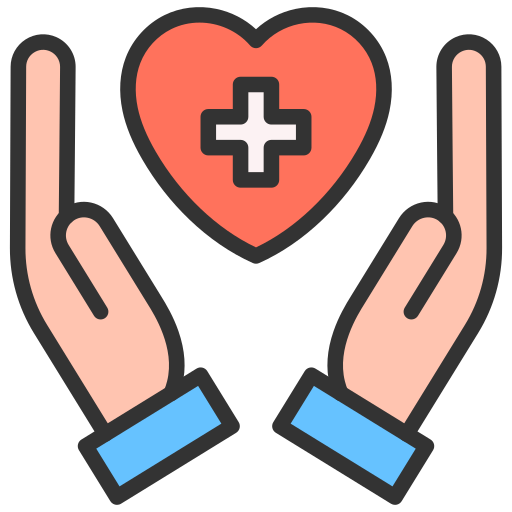Why Metro Inventory Management System?
Unlock the power of efficient Inventory management with Metro ERP. Seamlessly track stock, streamline operations, and gain real-time insights to drive productivity. Maximize profitability and customer satisfaction with our intuitive and customizable system. Experience the beauty of streamlined inventory control with Metro ERP.
Warehouse Management
We offer a single platform, unified inventory, and database management. Because of the centralised approach to operations, we offer a single platform, unified database, & inventory management. You can s eamlessly manage inventory across multiple locations with our centralized warehouse management software, empowering efficient logistics and real-time inventory visibility
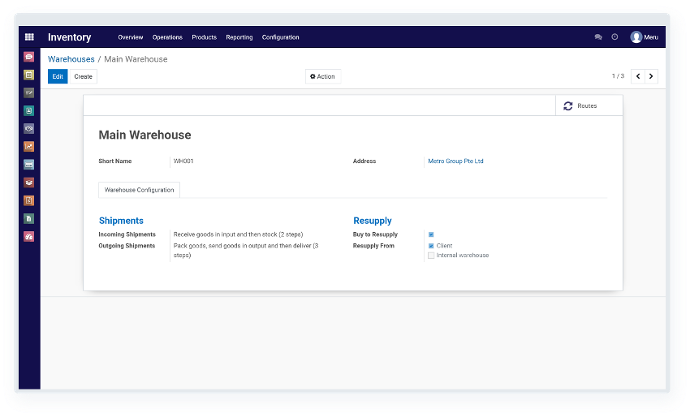
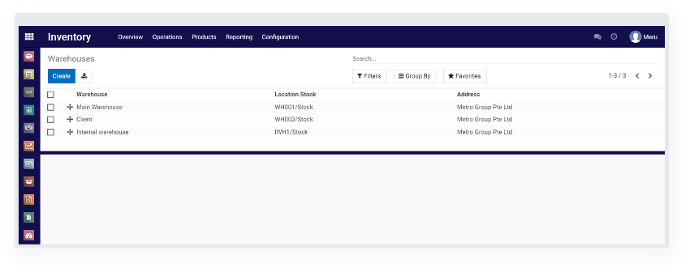
Multiple Warehouses
We offer a centralised warehouse inventory management system where you can manage multiple warehouses efficiently through one system. With our system, managing stocks at multiple warehouses is a cakewalk. We facilitates multi-warehouse to increase processing efficiency, stock in/stock out/stock take process.
Product Variant
The product variant concept will help you if you are having multiple variants of any product/s.
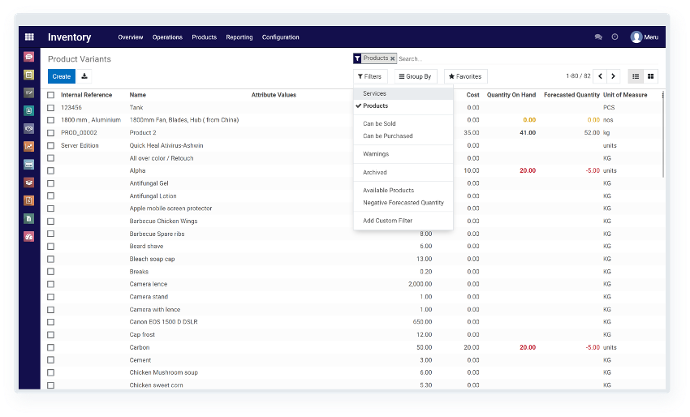

Less Processing Time
Complete complex operations in less lime with our inventory management system.

Improved Traceability
Get the history of every operation you performed very easily when you need it.

Customised Reporting
MetroERP facilitates customised and advanced reporting. It will help you to generate a customised report in various aspects.

Reordering Rules
Reordering rules will help you to ensure that there is sufficient stock in your inventory.

Routing System
The routing system in our inventory management will help you in multistep routes, initiate carrier and country of destination.

Delivery Management
MetroERP has an advanced delivery management system that will help you to ensure timely delivery of the products.
Explore the related modules
By integrating these modules will create a great combination for your ERP system

Metro Sales Management
Create sales quotations, sales orders, delivery orders & invoices efficiently with the MetroERP sales management system.
More Info

Metro Purchase Management
Manage your vendor/supplier. Create a purchase quotation and a separate price list for your vendor. It is very easy.
More Info
 Metro Invoicing Management
Metro Invoicing Management
For any company, the smooth movement of goods and services is the most essential aspect as it’s the core of business operations.
More Info
Maximize Operational Efficiency, Discover the Power of Metro ERP Inventory Management System!
"Efficient inventory management is crucial for success. Metro ERP optimizes processes, tracks stock in real-time, and streamlines operations. Centralized control sets reorder points, automates alerts, and improves order fulfillment. Accurate demand forecasting reduces costs and ensures stock availability. Integration eliminates errors, while warehouse management enhances efficiency. Reporting provides insights for data-driven decisions. Metro ERP boosts profitability."
FAQ's
Still Unsure? Find Your Answers Here
Metro ERP Inventory management system utilizes real-time data analysis to provide accurate demand forecasting, ensuring optimal stock levels. It helps prevent overstocking, reducing carrying costs, and minimizes the risk of understocking, avoiding lost sales opportunities.
Absolutely! Metro ERP inventory management system is designed to cater to the needs of businesses of all sizes. Whether you're a small startup or a large enterprise, our software offers scalability and flexibility to accommodate your specific requirements.
An effective inventory management software solution should include features such as real-time inventory tracking, demand forecasting, order management, barcode scanning, reporting and analytics, integration capabilities, multi-location support, and mobile accessibility.
Metro ERP inventory management system automates order fulfillment processes by providing real-time visibility into stock levels, order status, and tracking information. It streamlines picking, packing, and shipping, reducing errors, improving efficiency, and enhancing customer satisfaction.
Yes, Metro ERP inventory management system offers real-time visibility into inventory levels across multiple locations. This feature enables centralized control, efficient stock transfers, and effective fulfillment strategies, ensuring optimized inventory distribution.
Absolutely! Metro ERP inventory management system employs advanced forecasting historical data analysis to help you accurately predict demand. This facilitates proactive planning, ensures stock availability, minimizes stockouts, and maximizes profitability.
Yes, Metro ERP inventory management system supports barcode scanning and automated data entry. This feature eliminates manual data entry errors, improves accuracy, and enhances overall efficiency in managing inventory.
Certainly! Metro ERP inventory management system provides robust support for tracking and managing serialized or batch-tracked items. You can easily trace the movement, usage, and expiration of such items, ensuring compliance and quality control.
Metro ERP inventory management system simplifies the returns and exchanges process by providing automated workflows. It tracks return quantities, updates stock levels, manages refunds or replacements, and generates relevant reports, improving customer service and reducing processing time.
Yes, Metro ERP inventory management system generates comprehensive reports and analytics. You can gain valuable insights into inventory performance, sales trends, supplier metrics, and more. These insights empower data-driven decision-making for your business.
We prioritize the security of your inventory data. Our Metro ERP system implements regular data backups, and access controls to protect sensitive information from unauthorized access, ensuring data integrity and confidentiality.
Metro ERP inventory management system is a cloud-based solution. It offers the advantage of anytime, anywhere access, automatic updates, scalability, and reduced IT infrastructure costs. You can securely manage your inventory from any internet-connected device.
Metro ERP inventory management system is designed with user-friendliness in mind. It offers intuitive interfaces, guided setup wizards, and comprehensive documentation to ensure a smooth onboarding process. No extensive technical knowledge is required to use our software effectively.
Absolutely! Metro ERP inventory management system includes features for supplier management and procurement processes. It enables you to streamline supplier communication, track supplier performance, manage purchase orders, and maintain optimal stock levels.
We provide exceptional customer support to assist you every step of the way. Our dedicated support team is available to address your queries, provide training and guidance, and ensure that you make the most of our Metro ERP inventory management system.
Absolutely! Metro ERP inventory management system is highly customizable. We understand that each business has unique requirements, and our software can be tailored to match your specific workflows, processes, and industry-specific needs.
Absolutely! Metro ERP inventory management system seamlessly integrates with popular e-commerce platforms like Shopify, Shopee, Lazada, Amazon etc. This integration ensures synchronized inventory data, accurate order processing, and streamlined multichannel sales management.
How can Metro fit in your Business!!
Metro ERP solutions for thriving industries.

Clinics / Spa / Beautician / Salon
The clinic, spa, beautician, and salon industries are all part of the personal care and wellness sector, focusing on providing various services to enhance the beauty, well-being, and relaxation of individuals.
More Info

Retail Shop
Involves the sale of products to customers in a physical or online store environment. Requires inventory management, pricing strategies, and customer service to drive sales, Marketing, merchandising, and financial management are key aspects for success in the retail industry.

Air Con Servicing, General Service, On Site Services
Air Con Servicing: Maintenance, cleaning, and repair of air conditioning systems for optimal performance and indoor air quality.. Wide range of on-site services addressing various needs such as maintenance, repairs, installations, and support for residential, commercial, or industrial properties.

Pet Hotel / Hotel / Rooms / Event Halls
These establishments offer accommodations and event spaces. Pet hotels provide boarding and care services for pets, hotels offer lodging facilities for travelers, and event halls are designed for hosting various events. These services cater to the needs of travelers, pet owners, and event organizers.
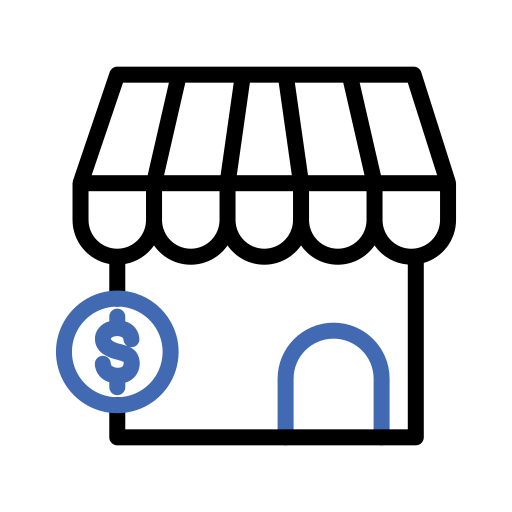
Wholesalers
These establishments offer accommodations and event spaces. Pet hotels provide boarding and care services for pets, hotels offer lodging facilities for travelers, and event halls are designed for hosting various events. These services cater to the needs of travelers, pet owners, and event organizers.