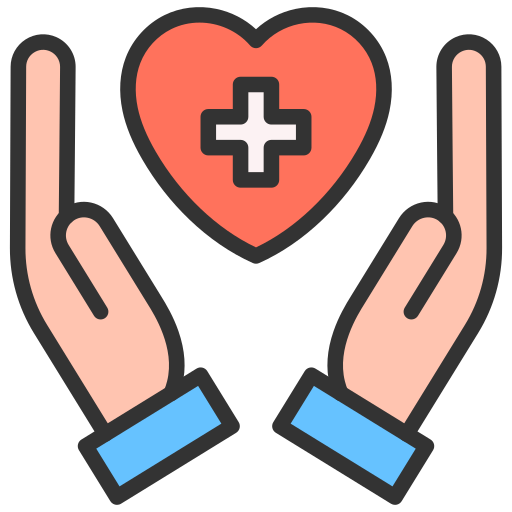Why Metro Purchase Management System?
Metro ERP Purchase Management System is a comprehensive software solution designed to streamline and optimize your procurement processes. It helps businesses efficiently manage purchase orders, supplier relationships, inventory levels, and cost control.

Create Quotation Easily
With our purchase management system.
It's very easy!.
You can create a purchase request for a quotation just with a few clicks.

Price List
Create a vendor price list and map it with the vendor.
Based on your price list, the vendor will get the price for any product/s.

Share Quotation Online
Share your purchase quotation with your vendor through an email in just one click.
It's very easy!.

Schedule Activity
The activity scheduling feature of our purchase management system.
It will help you to take manual follow-ups on any activities and many more.

Purchase Agreement
Create a purchase agreement to ensure that the delivery is on time and also product
quality.
And also increase your sales.

Customised Report
Get a detailed report about profit and loss, order details, average orders, total purchased
orders, etc.
This makes financial assessments an easy task.
Explore the related modules
By integrating these modules will create a great combination for your ERP system.

Metro Sale Management
Manage your vendor/supplier. Create a purchase quotation and a separate price list for your vendor.
More Info

Metro Accounting System
Manage your financial statement efficiently e.g managing vendor bills, customer invoices, and more. Also, get customised reporting.
More Info

Metro Inventory System
Manage your inventory stock, perform multiple transfers and get a centralised warehouse management system.
More Info
Streamline Your Procurement Process with Metro Purchase Management Solutions
Simplify and optimise your procurement process with our advanced purchase management solutions. From supplier management to purchase order generation, our comprehensive suite of features enables you to effortlessly streamline and automate your procurement operations.
Experience increased efficiency, cost savings, and enhanced supplier relationships with our tailored procurement solutions. Revolutionise your purchasing workflow and achieve procurement excellence today.
FAQ's
Still Unsure? Find Your Answers Here
Metro ERP Purchase Management System is a comprehensive software solution designed to streamline and optimize your procurement processes. It helps businesses efficiently manage purchase orders, supplier relationships, inventory levels, and cost control. By automating purchasing tasks and providing real-time visibility, Metro ERP Purchase Management System improves operational efficiency, reduces costs, and enhances overall business performance.
Yes, Metro ERP Purchase Management System is designed to integrate smoothly with various software and tools commonly used in businesses. Whether you are using accounting software, inventory management systems, or other business applications, Metro ERP Purchase Management System can be seamlessly integrated, allowing for data synchronization and a unified workflow across different platforms.
Metro ERP Purchase Management System offers a wide range of features to streamline your procurement processes. It includes functionalities such as purchase order management, supplier management, automated approval workflows, real-time inventory tracking, cost control, and reporting and analytics tools. These features enable efficient procurement, improved supplier collaboration, and better decision-making.
Yes, Metro ERP Purchase Management System is highly customizable to adapt to your specific business requirements. Whether you need to configure approval hierarchies, customize document templates, define unique procurement rules, or incorporate specific workflows, Metro ERP Purchase Management System provides the flexibility to tailor the system according to your business processes and preferences.
Metro ERP Purchase Management System is designed with user-friendliness in mind. Its intuitive interface and logical workflows make it easy for users to navigate and perform tasks efficiently. Additionally, comprehensive training and support are provided to ensure a smooth onboarding process and to empower users with the knowledge and skills required to effectively utilize the system's features.
Yes, Metro ERP Purchase Management System offers real-time visibility into inventory levels and supplier performance. You can track inventory levels, monitor stock availability, and receive automated alerts for low stock or stockouts. The system also provides insights into supplier performance, allowing you to evaluate metrics such as on-time delivery, quality, and pricing, enabling you to make informed decisions when selecting and managing suppliers.
Absolutely! Metro ERP Purchase Management System provides tools and functionalities to optimize procurement costs and enhance supplier negotiations. You can analyze historical data, track pricing trends, compare quotes, and leverage supplier performance data to negotiate better terms and achieve cost savings. The system also helps identify cost-saving opportunities, streamline procurement processes, and enforce budget controls.
Yes, Metro ERP Purchase Management System supports multi-location management and decentralized purchasing. It enables you to manage procurement activities across multiple locations or departments within your organization. You can set up different purchasing rules, define location-specific suppliersand pricing, and efficiently track and manage procurement activities for each location or department, ensuring decentralized purchasing while maintaining centralized control and visibility.
Yes, Metro ERP Purchase Management System automates the approval workflows for purchase orders. You can define custom approval hierarchies, configure rules based on order value or specific criteria, and set up automated notifications and escalations. This ensures that purchase orders are routed to the appropriate stakeholders for review and approval, streamlining the process and reducing manual intervention.
We are committed to providing excellent technical support and customer service for Metro ERP Purchase Management System. Our dedicated support team is available to assist you with any technical issues, answer your questions, and provide guidance in using the system effectively. We offer various support channels, including email, phone, and Whatsapp, ensuring prompt and reliable assistance whenever you need it.
Metro ERP Purchase Management System provides robust analytics and reporting capabilities. You can generate reports and visual dashboards to gain insights into purchasing metrics, supplier performance, spending patterns, and inventory levels. These data-driven insights empower you to make informed decisions, identify areas for improvement, and optimize your procurement processes for better business outcomes.
Yes, Metro ERP Purchase Management System is designed to be scalable and can accommodate the growth and evolving needs of your business. Whether you have a small business or an enterprise-level organization, Metro ERP Purchase Management System can scale with your requirements, allowing you to add users, expand functionalities, and handle increasing procurement volumes without compromising performance or efficiency.
How can Metro fit in your Business!!
Metro ERP solutions for thriving industries.

Retail Shop
Involves the sale of products to customers in a physical or online store environment. Requires inventory management, pricing strategies, and customer service to drive sales, Marketing, merchandising, and financial management are key aspects for success in the retail industry.

Air Con Servicing, General Service, On Site Services
Air Con Servicing: Maintenance, cleaning, and repair of air conditioning systems for optimal performance and indoor air quality.. Wide range of on-site services addressing various needs such as maintenance, repairs, installations, and support for residential, commercial, or industrial properties.
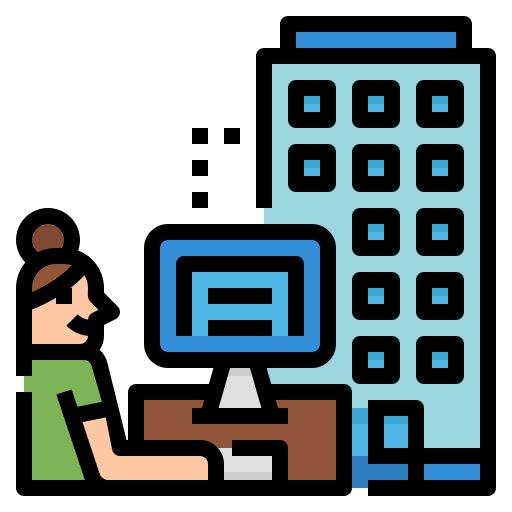
Offices/Financial/IT Company Offices/Financial/IT Company
This business encompasses professional workspaces, financial services, and IT firms, playing crucial roles in business operations and technological advancements.

Pet Hotel / Hotel / Rooms / Event Halls
These establishments offer accommodations and event spaces. Pet hotels provide boarding and care services for pets, hotels offer lodging facilities for travelers, and event halls are designed for hosting various events. These services cater to the needs of travelers, pet owners, and event organizers.
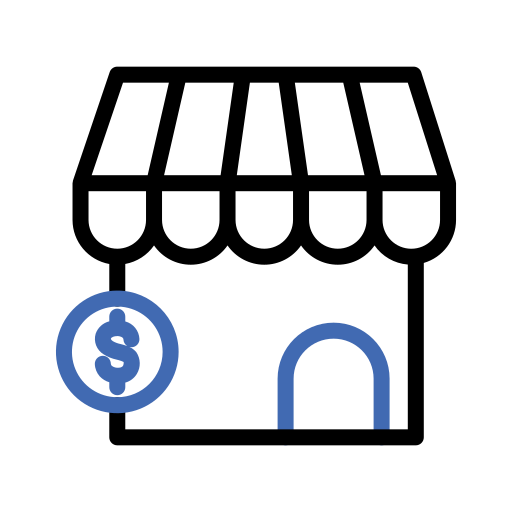
Wholesalers
These establishments offer accommodations and event spaces. Pet hotels provide boarding and care services for pets, hotels offer lodging facilities for travelers, and event halls are designed for hosting various events. These services cater to the needs of travelers, pet owners, and event organizers.