How to send a quotation to customer via email?
To send a quotation to a customer in Metro ERP's Sales App, follow these steps:
1) Go to the "Sales" module by clicking on its icon in the main dashboard or using the application menu.
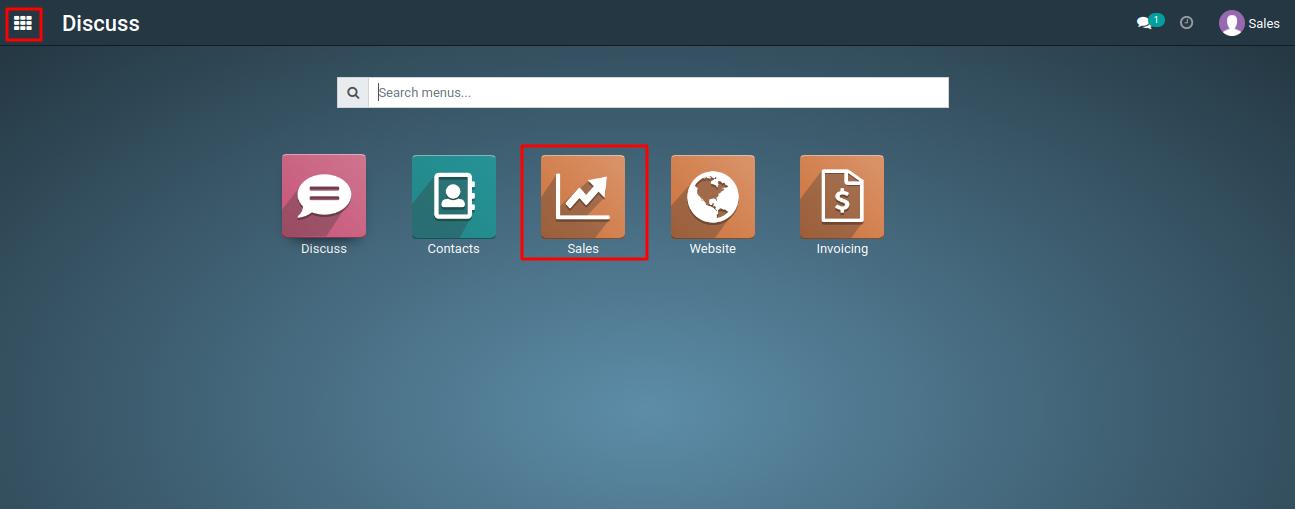
1) Navigate to the "Orders" menu, and either create a new quotation or open an existing one that you wish to send to the customer.
2) Make sure you have entered the correct customer details and products/services in the quotation.
3) Once you're ready to send the quotation, look for the "Send by email" button. This button is usually located at the top of the quotation form.
4) When you click the "Send by email" button, a window will appear where you can select the email template to use for sending the quotation. Application provides default email templates, or you can create custom templates as needed.
5) Review the content of the email. The template may include placeholders that will be filled with information from the quotation, such as the customer's name, quotation number, and product details.
∙ You can customize the email's subject and body if necessary. Some email templates allow for customization to ensure a personalized message to the customer.
∙ After verifying the email content, click the "Send" button. Application will generate the email using the selected template and attach the quotation document.
6) After sending, you can check the status of the email. Application will typically display whether the email was sent successfully or if there were any issues.
7) It will change the status to "Quotation Sent."
To get more details to send a quotation to a customer, please do contact us at support@metrogroup.solutions