How do I quotation follow up?
In Metro ERP, following up on quotations is straightforward and can be managed through built-in features like activity scheduling, automated follow-ups, and status tracking within the Sales module. Here’s a step-by-step guide to help you manage quotation follow-ups effectively:
1) Go to the "Sales" module by clicking on its icon in the main dashboard or using the application menu.
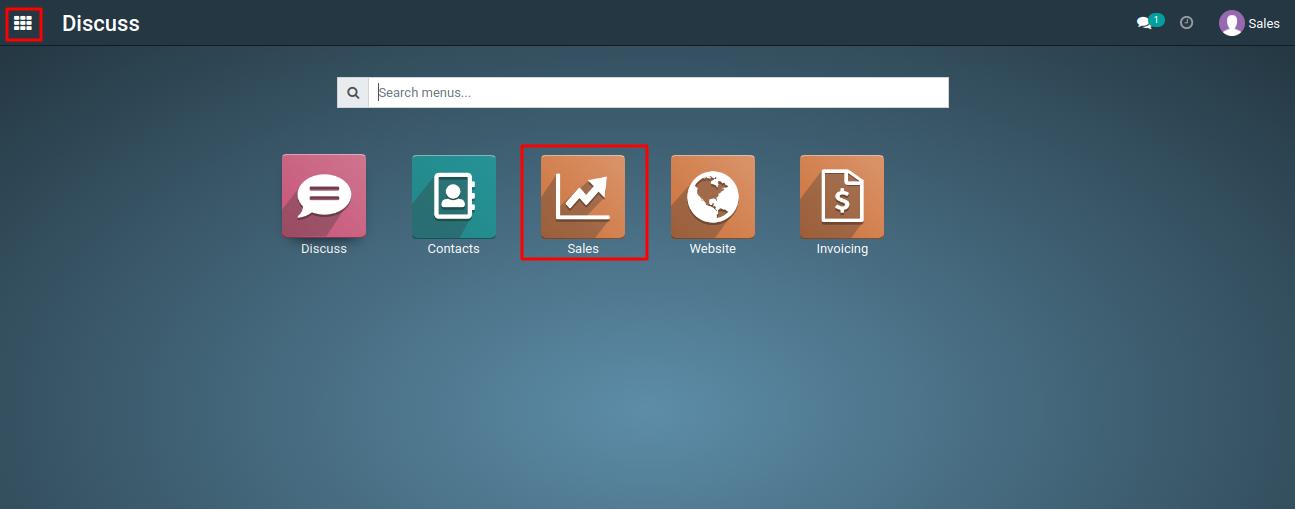
2) Start creating a new sales quotation or by editing existing one for your customers.
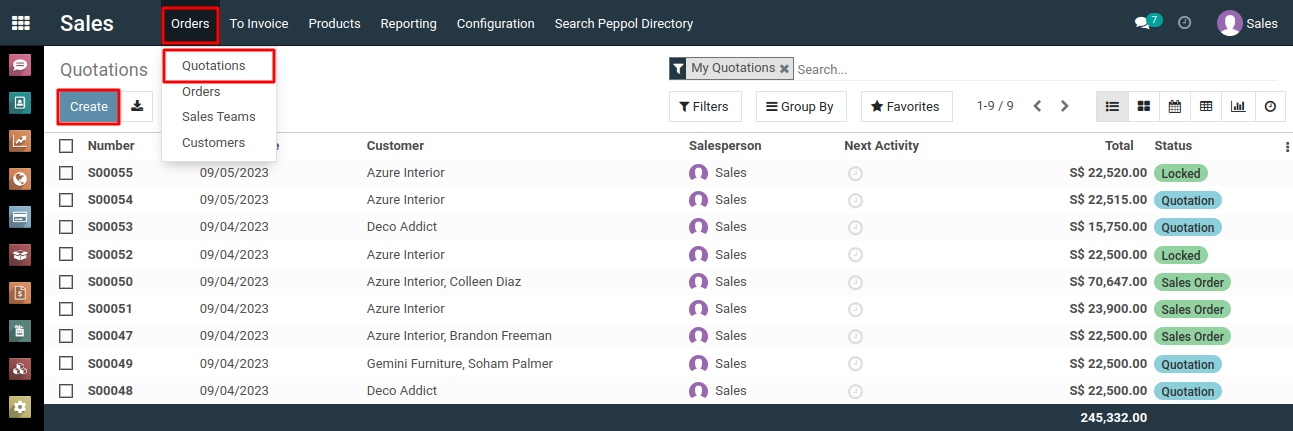
3) In the quotation form, locate the 'Next Activity' column, and click the 'Schedule an Activity' button.
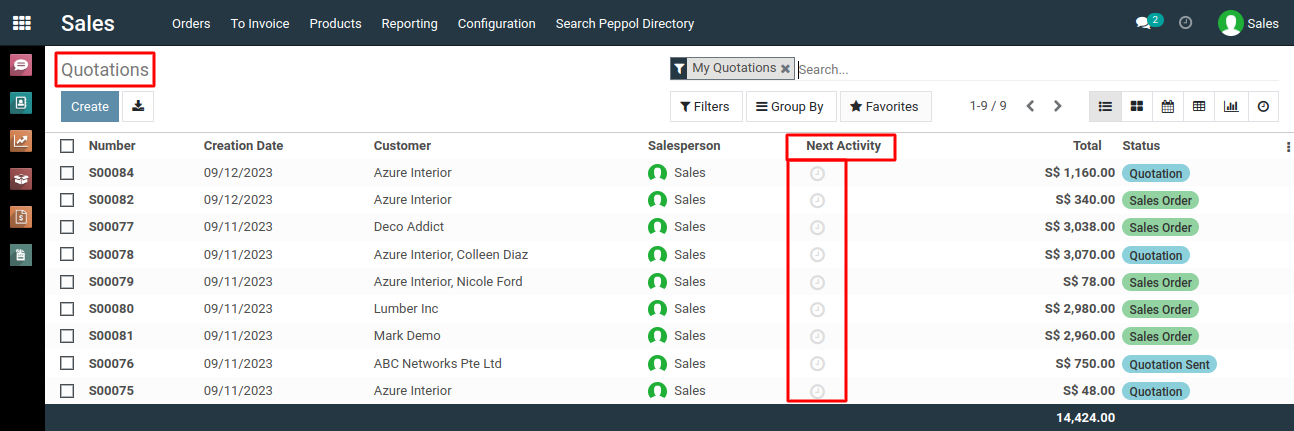
4) Alternatively, you can use the 'Schedule activity' button located under the quotation or sales order form to specify the desired activity.

5) In the pop-up window, specify the details of the new activity, including its name, date and time, responsible person, and any notes or description.
Scheduling Activities for Follow-ups
- In the quotation form view, you’ll find an Activity scheduling widget (usually on the top right).
- Click on Schedule Activity, choose the activity type (such as "Call" or "Email"), and set a due date.
- Add a description for the follow-up to remind yourself or the sales team of the context.
- You can also assign this activity to specific team members.
Click the "Schedule" button to add the activity to the quotation.
6) The newly created activity will now appear under the "Next Activity" column of the quotation.
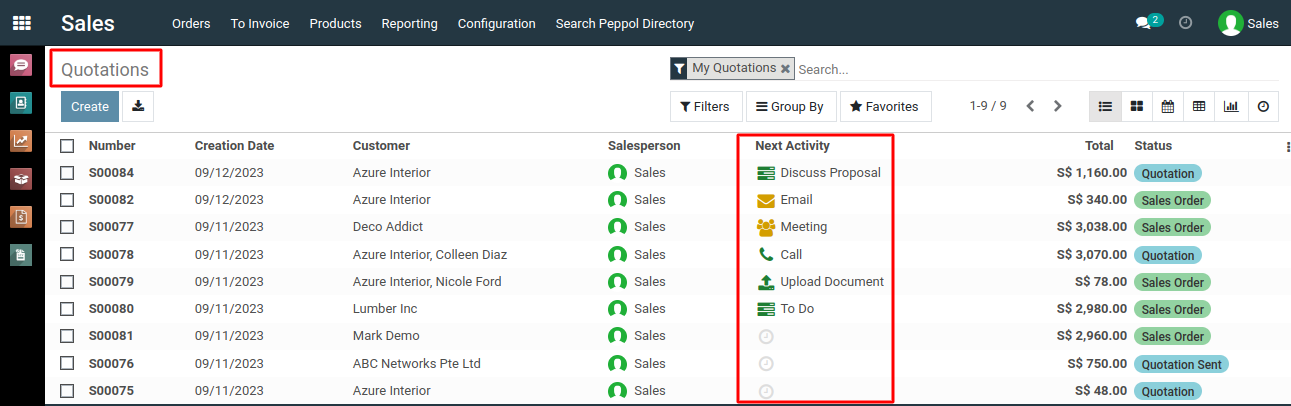
To get more details how to do quotation follow up, please do contact us at support@metrogroup.solutions