How to create an invoice for an order when the delivered quantity is lesser than the ordered quantity?
To create an invoice for an order when the delivery quantity is lesser than the order quantity in Metro ERP's Sales App, follow these steps:
1) Go to the "Sales" module by clicking on its icon in the main dashboard or using the application menu.
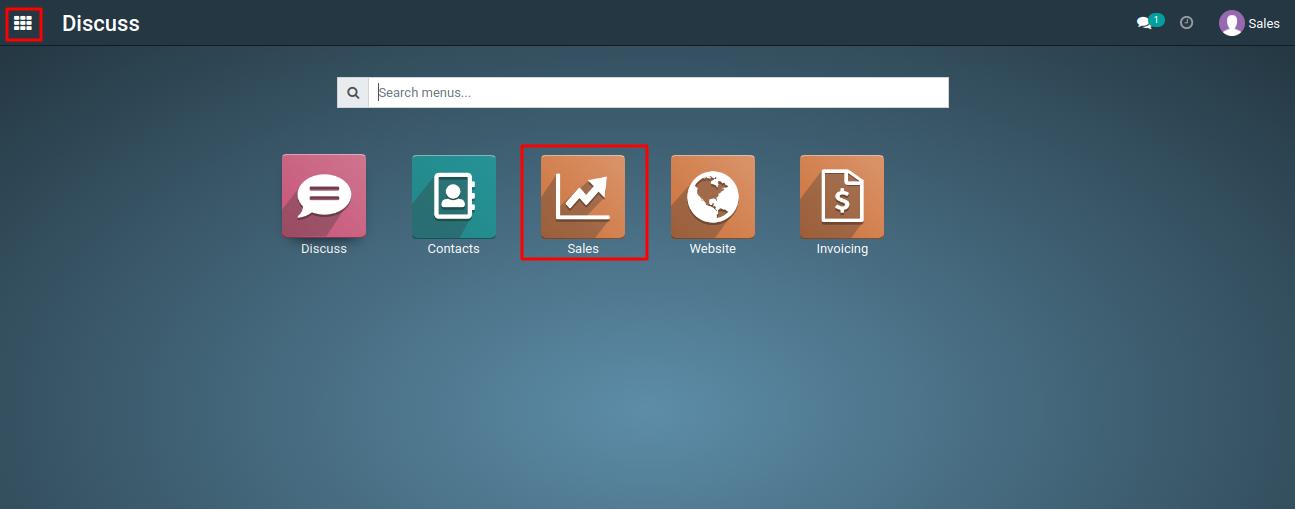
1) Go to the "Sales" module. Start by creating a sales order for the customer, specifying the ordered quantity of the product.

2) When you're ready to deliver the product but you have less stock than the ordered quantity, perform a partial delivery. To do this, create a delivery order for the available quantity.

3) After the partial delivery, you can generate an invoice for the delivered quantity by clicking on "Create Invoice" button. Metro ERP allows you to invoice only the products that have been delivered.

4) If you have backordered the remaining quantity, you can create a backorder for the items not delivered. This will keep track of the pending items.
5) When you receive more stock or can fulfill the backorder, create a second delivery order to complete the delivery.
6) After the second delivery, you can generate another invoice for the remaining quantity of the product.
To create an invoice for an order when the delivery quantity is lesser than the order quantity, please do contact us at support@metrogroup.solutions