How do I use the sales invoice terms and conditions in sales application?
To use the sales invoice terms and conditions in Metro ERP's Sales App, follow these steps:
1) Go to the "Invoicing" module by clicking on its icon in the main dashboard or using the application menu.
2) Inside the Invoicing module, go to the "Customers" menu and then select "Invoices."
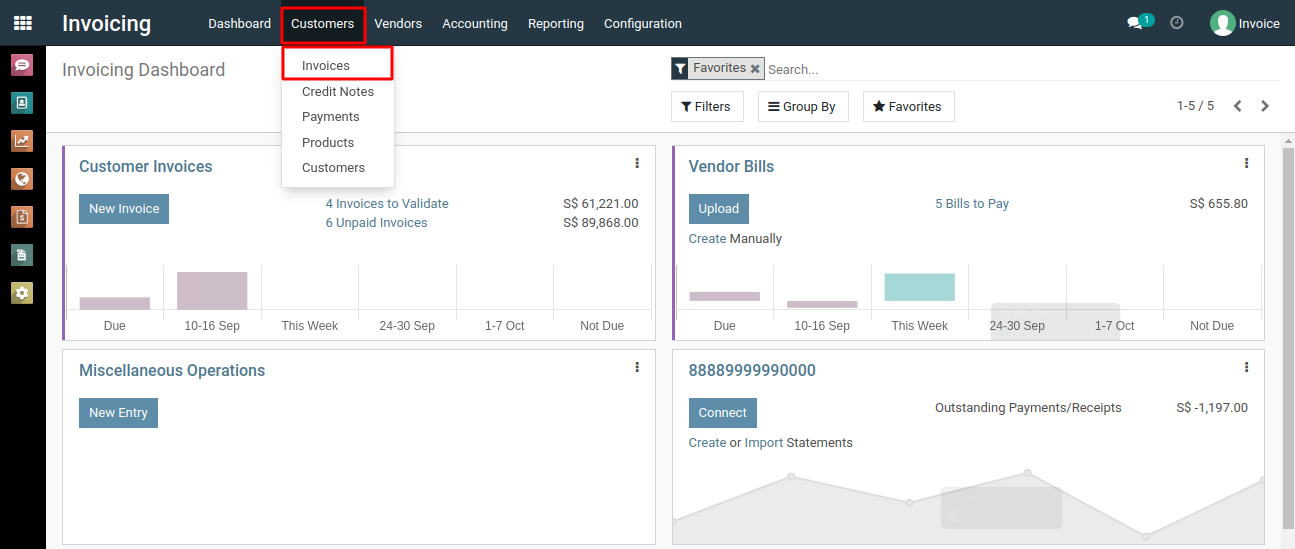
3) To create a new invoice, click the "Create" button. This will open a new invoice form.
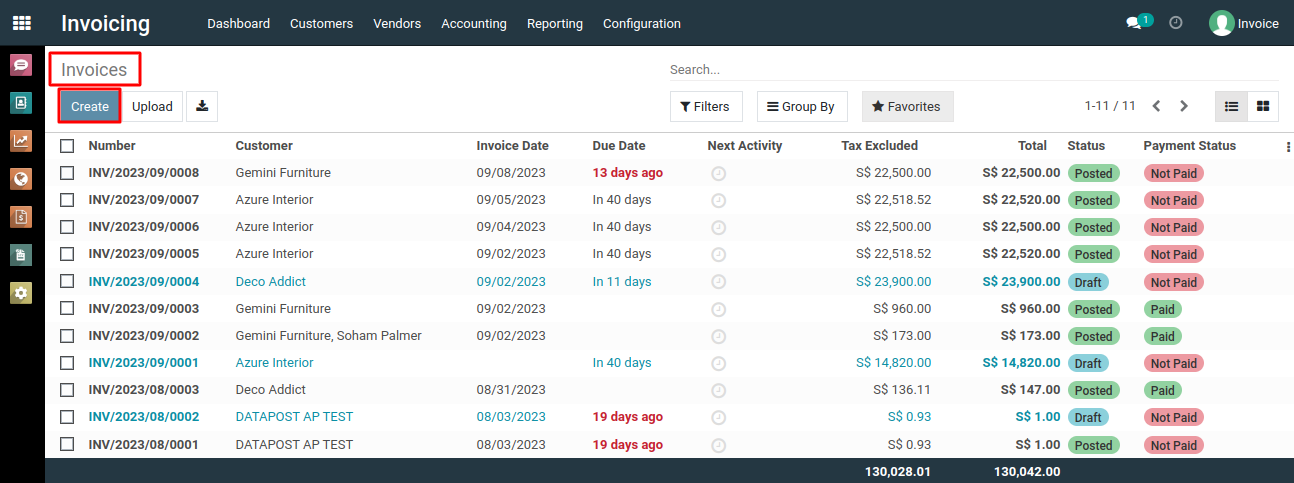
4) Fill in the invoice details, including the customers, invoice date, due date, payment terms, journal, and any additional information. To add invoice lines, go to the invoice lines section, click "Add a Line," select products or services from the dropdown, and enter quantity, unit price, and taxes for each line. Repeat for multiple items if needed.
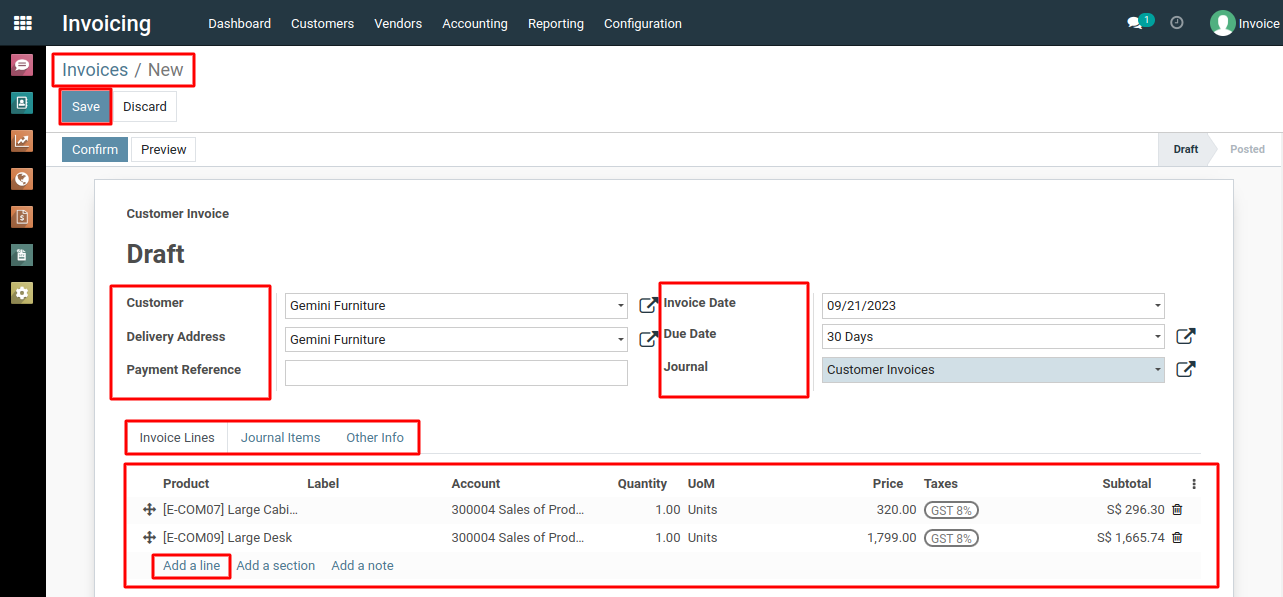
5) In the invoice form, you'll find the default terms and conditions for your invoice that you set in the configuration form.

To use the sales quotation terms and conditions, please do contact us at support@metrogroup.solutions