How do I set up coupons & promotions in sales application?
To configure and create coupons & promotions in Metro ERP's Sales App, follow these steps:
1) Go to the "Sales" module by clicking on its icon in the main dashboard or using the application menu.
2) Inside the Sales module, navigate to the "Configuration">> "Settings" and find the "Coupons & Promotions" section.
3) To activate "Coupons & Promotions," click the checkbox and then save the form.
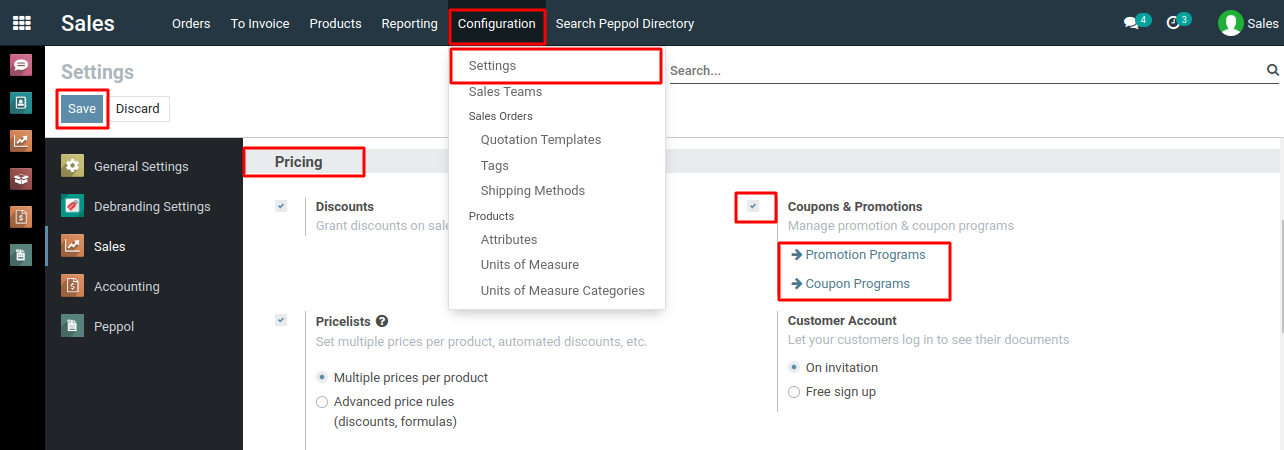
4) After activating the "Coupons & Promotions" field, now look for the "Products" menu inside the sales application, then navigate to "Promotion Programs." This is where you can create a new promotion programs.
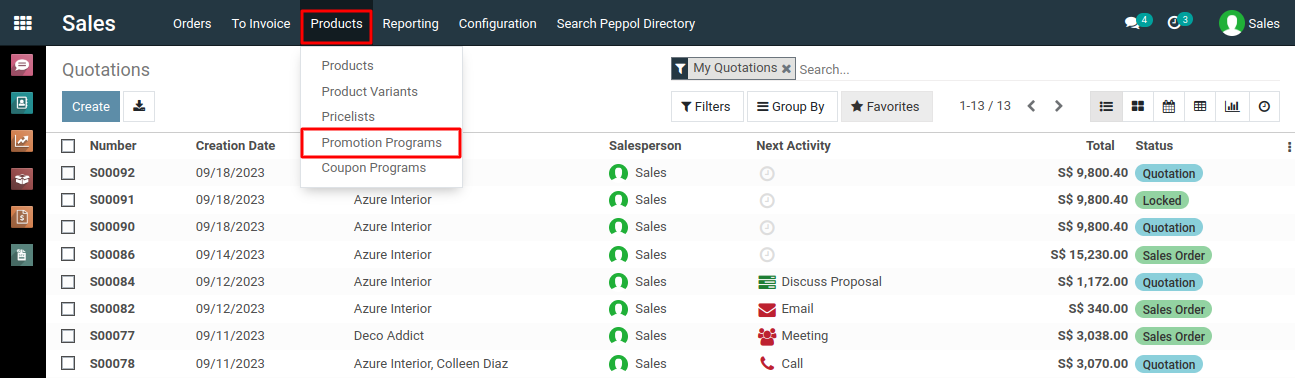
5) In the list view of the Promotion Programs, you'll find a "Create" button. Click on the "Create" button to create a new promotion.

6) Give the promotion a name and description to identify its purpose.Configure the promotion rules based on your desired criteria.
7) For example, you can set rules like "Buy X quantity of a product and get a discount on another product."
8) Define the rewards customers will receive when they meet the promotion rules.
9) You can offer discounts, free products, or other benefits.
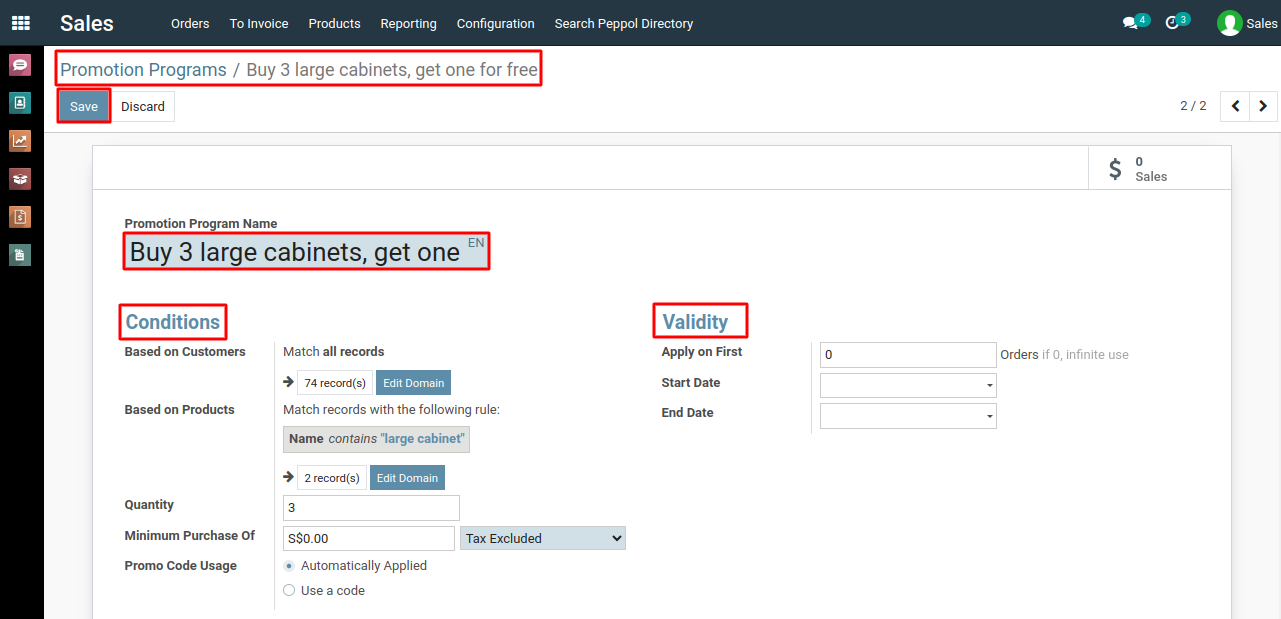
10) After entering the necessary information, click the "Save" button to successfully create a new promotion programs.
11) Similarly, within the Sales application, locate the "Products" menu, and then go to "Coupon Programs." This is where you can create new coupon programs.
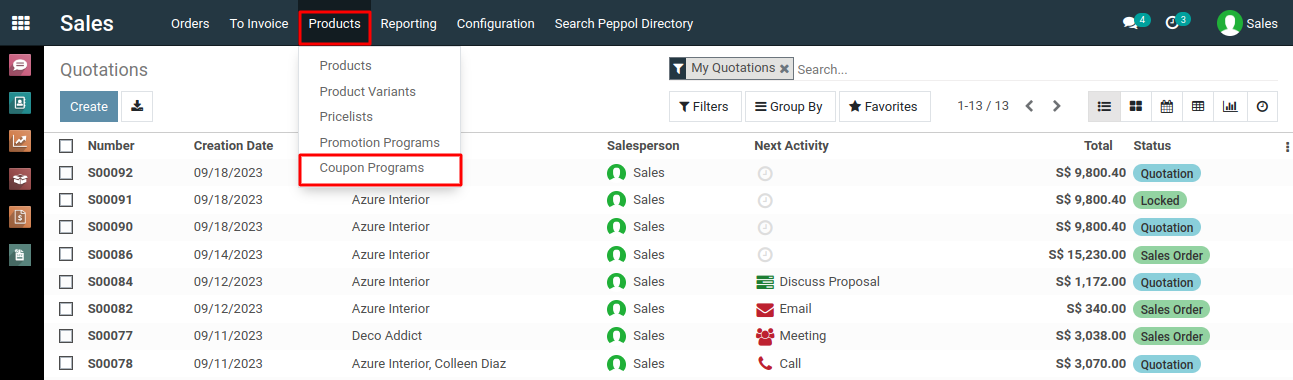
12) In the form that appears, provide the required details for the coupon programs.
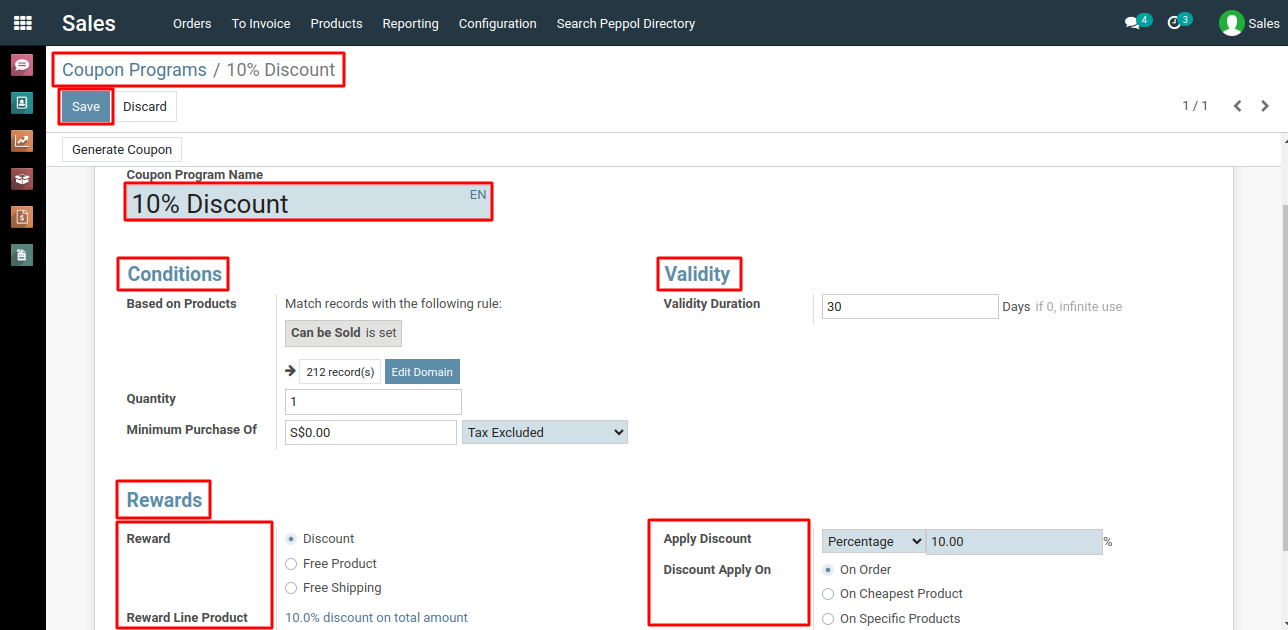
13) After entering the necessary information, click the "Save" button to successfully create a new coupon programs.
To configure and create coupons & promotions, please do contact us at support@metrogroup.solutions