How do I generate bill reports in the application?
To generate bill reports in Metro ERP's Accounting App, follow these steps:
1) Go to the "Accounting" module by clicking on its icon in the main dashboard or using the application menu.
2) The advanced reporting feature in the module provides detailed insights into your company's bills operations. Now, click on "Vendors" >> Bill" inside the module.
3) Look for the filter options at the top of the page. Find the filter field that corresponds to "
Status ". Once you've selected the type of report, you may need to set filters to narrow down the data. Group By Filters may include Status, Salesperson, Payment Status, Sales Team, Customer, Incoterm,
Payment Terms
etc. These filters help customize the report according to your requirements.
4) After setting the filters, proceed to generate the report. Depending on the volume of data and complexity of the report, this process may take a few moments. Find the specific bills for which you want to generate a report.
5) Now, click on the “Export” icon.
If needed, you can export the generated report in various formats, such as xlsx. This allows you to share the report with colleagues, stakeholders, or use it for further analysis in external tools.
6) This will generate the report in xlsx format and usually open it in Excel. You can then download the report to your computer. Some Metro ERP configurations may allow you to save customized reports for future use. If this feature is available and useful for you, consider saving the report.xlsx file for easy access later.
7) Click on the newly opened file and view the report in Excel format.
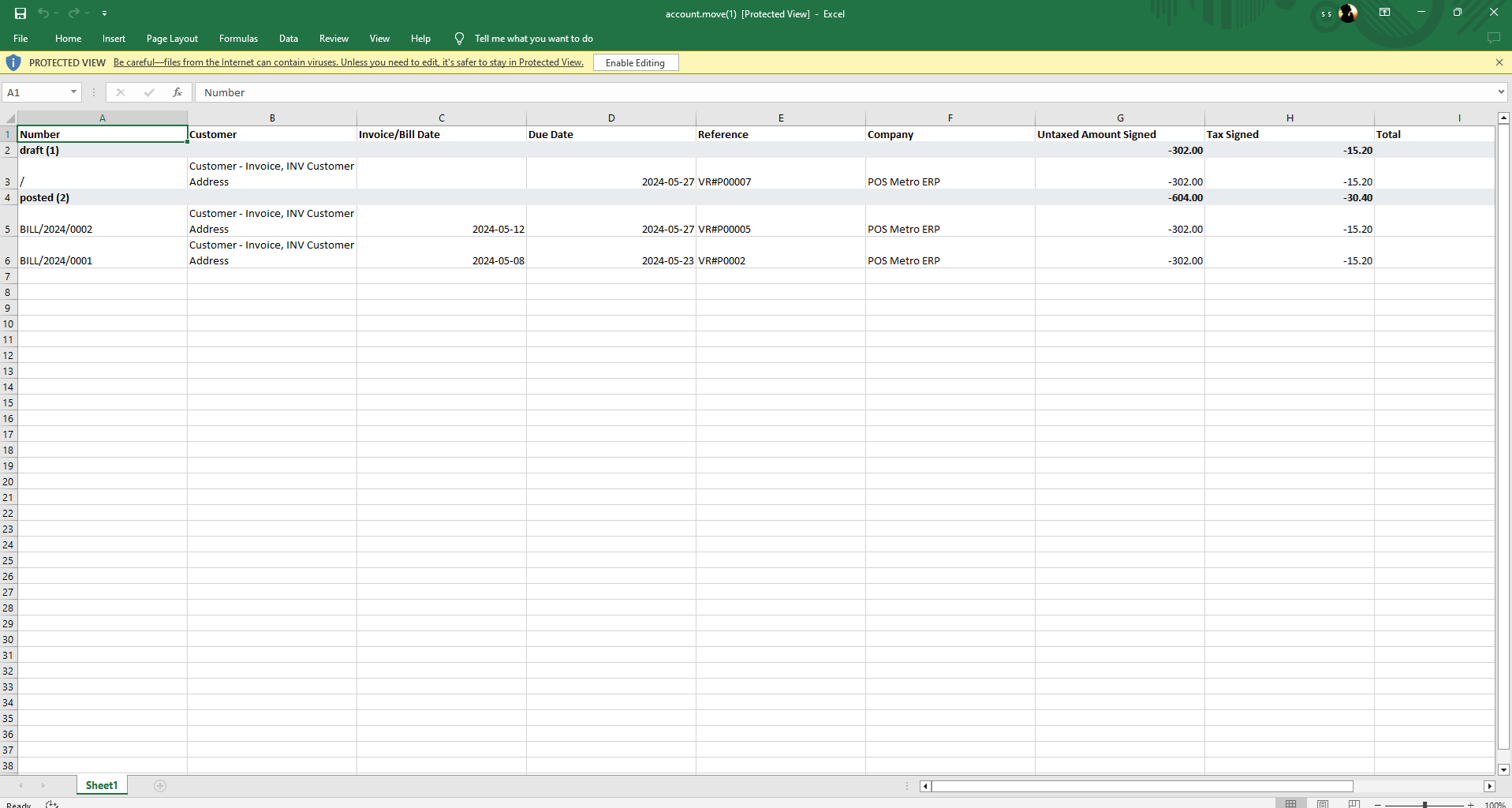
To get more details how to generate bill reports, please do contact us at support@metrogroup.solutions