How can we create a product variant grid entry?
To create a product variant grid entry in Metro ERP's Sales App, follow these steps:
1) Go to the "Sales" module by clicking on its icon in the main dashboard or using the application menu.
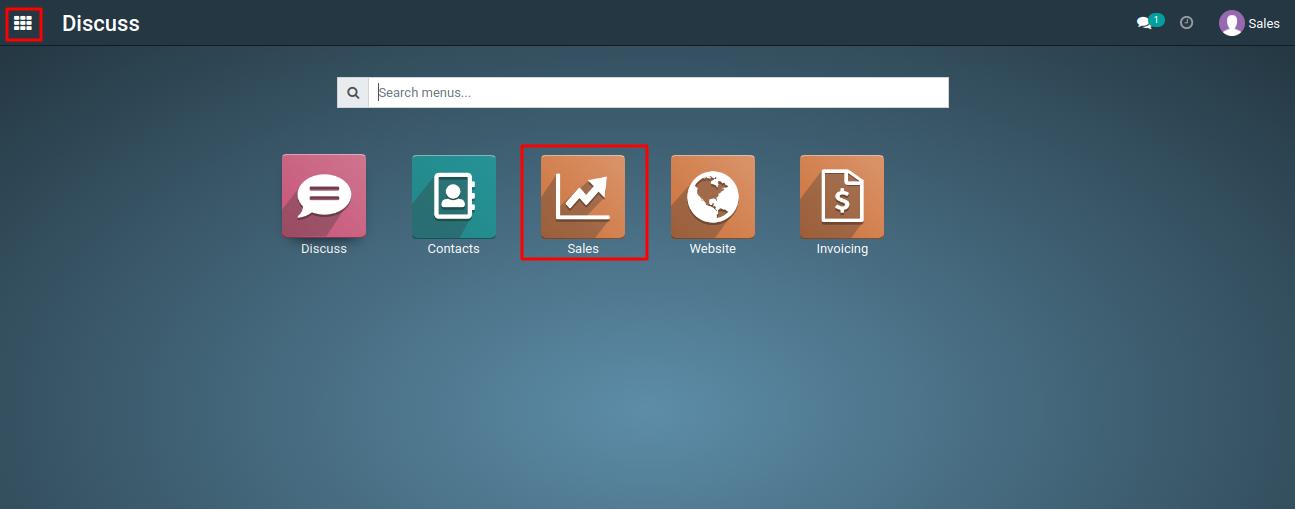
2) Inside the Sales module, navigate to the 'Products' menu. This is where you can manage your 'product variant grid entry', either by creating new products or by editing existing ones.

3) Open any one of the products, click on the 'Variants' tab, ensure that variants are added for the products, then navigate to the 'Sales Variant Selection' section of the product form, and select the 'Order Grid Entry' button.
4) After selecting the 'Order Grid Entry' then click on the 'Save' button.

5) Create a new sale order or open an existing one where you want to use the Grid Entry. when you select the product from the product list.

6) A Product Grid Entry popup will open, enabling you to select the variants you want to add to your selected products like color, size and quantity.

To use product variant grid entry, please do contact us at support@metrogroup.solutions