How can we block or set a warning for a product to prevent its sale?
To block or set a warning for a product in Metro ERP's Sales App, follow these steps:
1) Go to the "Sales" module by clicking on its icon in the main dashboard or using the application menu.
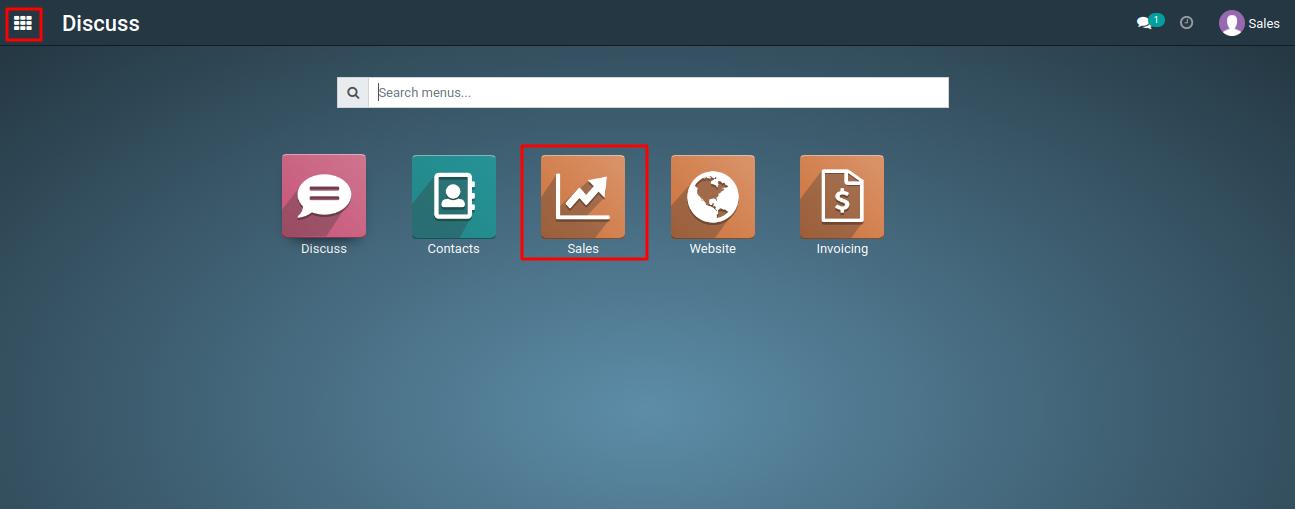
2) Inside the Sales module, navigate to the 'Products' menu.

3) Under "Products," select the product you want to block from sale.
4) In the product form, uncheck the "Can be Sold" checkbox. This action will block the product from being sold. Customers won't be able to select it when creating sales orders.

5) Follow the same steps as above to access the product form.
6) Instead of unchecking "Can be Sold," you can add a warning message to inform users about the product's status.
7) In the "Sale" section, scrolldown to the Warning fields.

8) Fill the "Warning Message" field with a message like "This product is currently unavailable" or any other message that conveys the warning.

9) When you add a product to the product lines, a warning message will be displayed.

To block or set a warning for a product, please do contact us at support@metrogroup.solutions