How to use the 'Send message' feature in sales application?
To use the 'Send Message' feature in Metro ERP's Sales App, follow these steps:
1) Go to the "Sales" module by clicking on its icon in the main dashboard or using the application menu.
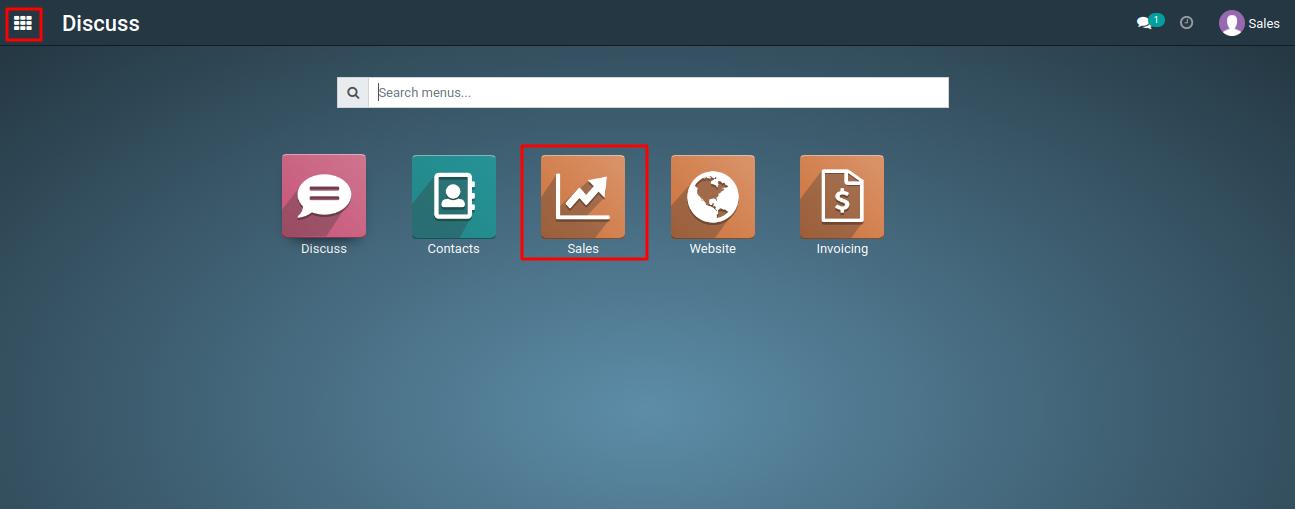
2) Open the sales order or quotation you want to communicate about.
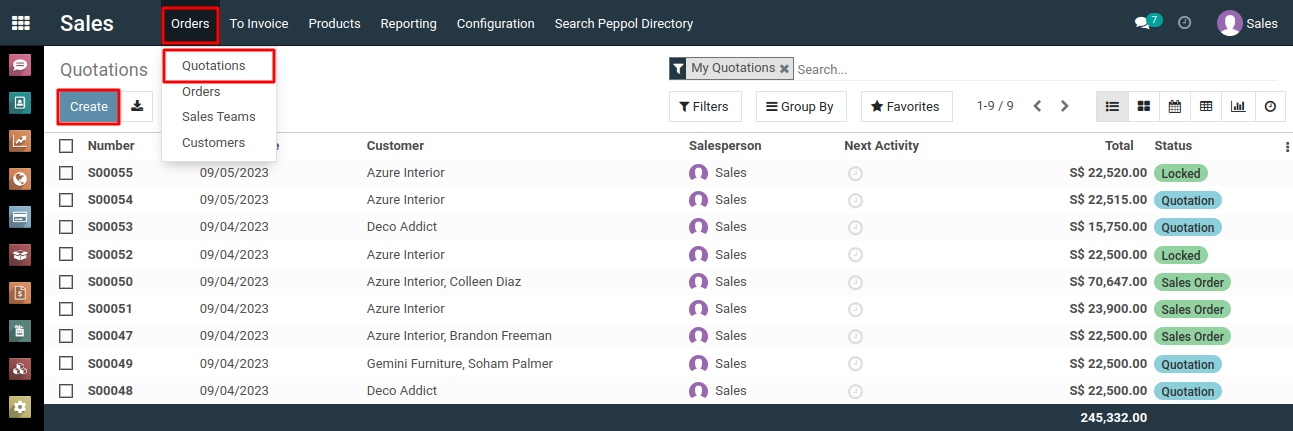
3) Under the quotation form, look for an option labeled "Send Message", then click on it.

4) A message composition window or dialog should appear.
5) Write your message to the customer or other relevant recipients.
6) You can format your message, attach files if necessary, and use available formatting options.
7) Choose the recipients of your message. This may include the customer associated with the sales order.

8) After composing the message and selecting recipients, click the "Send" button to send the message.
9) The message will be recorded in the communication history of the sales order or quotation form, providing a record of your communication with relevant customer.

To use the 'Send Message' feature, please do contact us at support@metrogroup.solutions