How to add attachments to the sales order or quotation in sales application?
To add attachments to the sales order or quotation in Metro ERP's Sales App, follow these steps:
1) Go to the "Sales" module by clicking on its icon in the main dashboard or using the application menu.
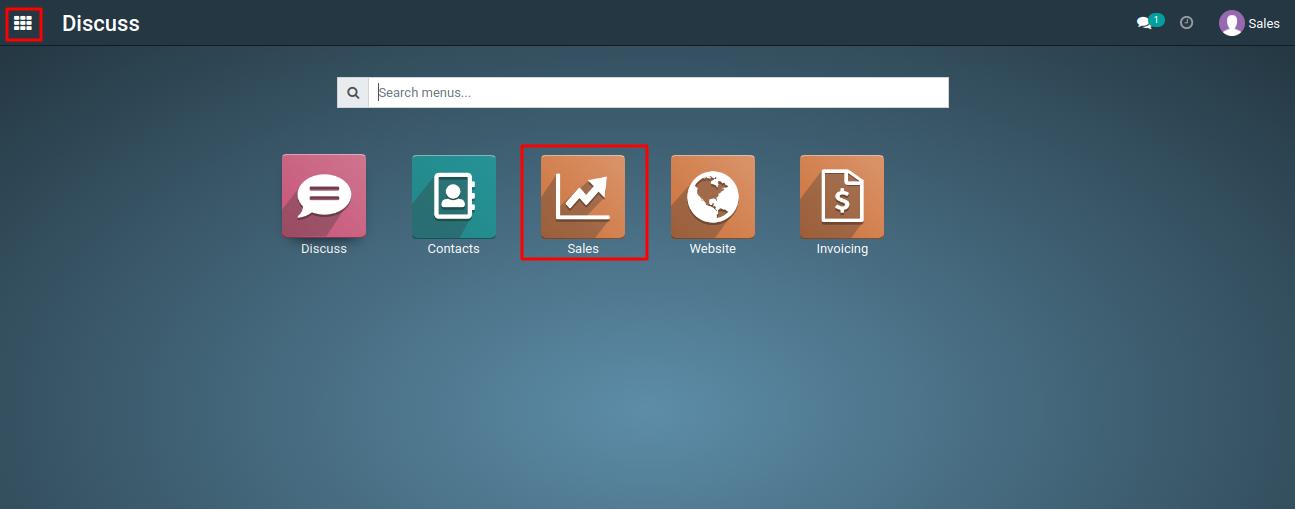
2) Open the sales order or quotation you want to attach files to.
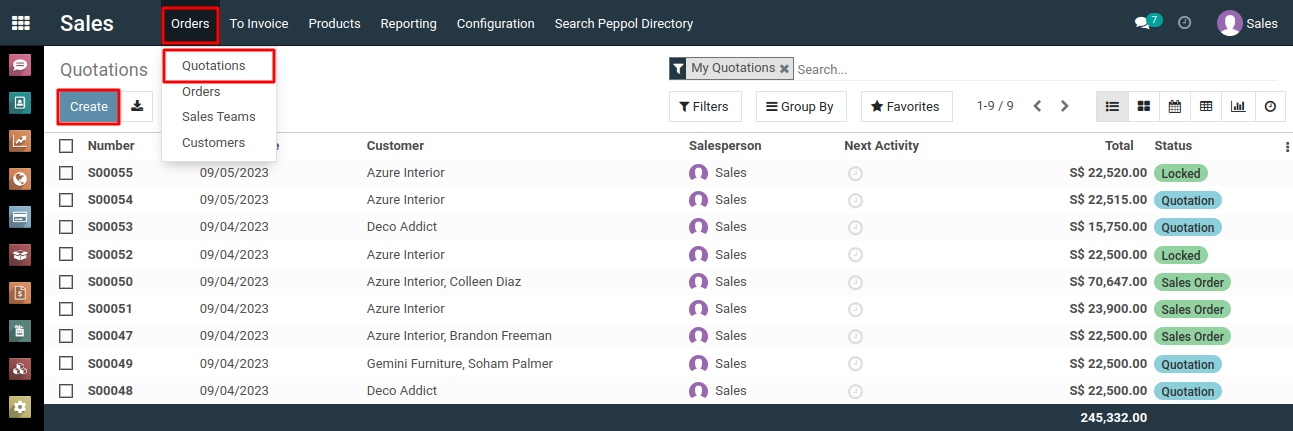
3) Look for an attachment icon and click on it. A button labeled "Add Attachment" will appear. Click on it.
4) A pop-up window or dialog will appear, allowing you to upload files from your computer. You can either drag and drop files into this window or use the file browser to select the files you want to attach.
5) Once you've selected the files, click the "Open." button to add them to the sales order or quotation.
6) The attached files will now be visible in the document, and you can access them whenever you view the sales order or quotation by clicking the attachment icons.
7) Save the document to ensure the attachments are linked to it.
To add attachments to the sales order or quotation, please do contact us at support@metrogroup.solutions