How to mark an invoice as paid in invoicing application?
To mark an invoice as paid in Metro ERP's Invoicing App, follow these steps:
1) Go to the "Invoicing" module by clicking on its icon in the main dashboard or using the application menu.

2) Open the invoice you want to mark as paid.
3) In the invoice form, scroll down to the "Invoice Lines" section.
4) In the invoice form, you should see a "Register Payment" button. Click on it.
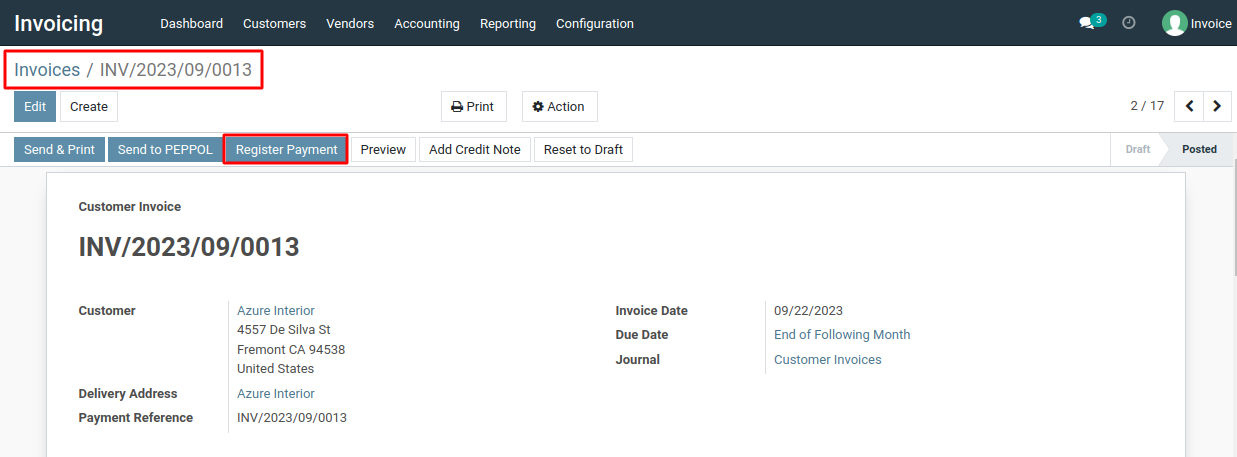
5) A new window will appear where you can enter the payment details. Here, you can specify the payment date, payment method, and the amount paid.
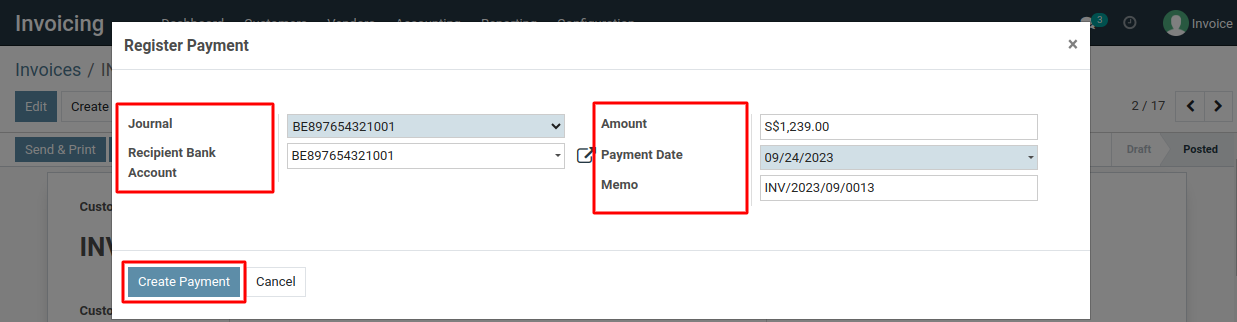
6) Once you've entered the payment details, click the "Create Payment" button to confirm the payment.
7) The invoice will now be marked as paid, and the payment will be recorded in the system.
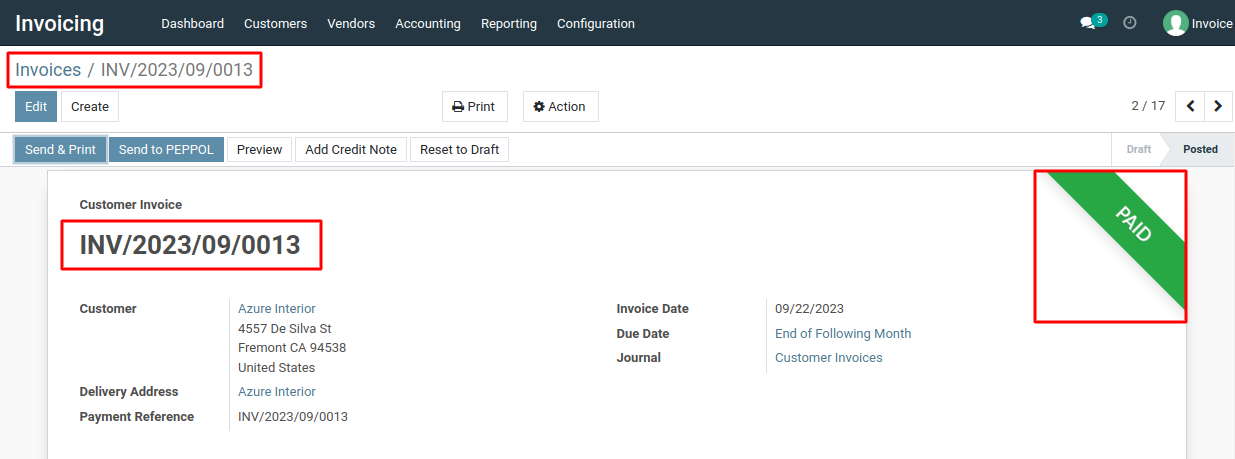
To mark an invoice as paid, please do contact us at support@metrogroup.solutions