How do I configure taxes in the invoicing application?
To configure texes in Metro ERP's Invoicing App, follow these steps:
1) Go to the "Invoicing" module by clicking on its icon in the main dashboard or using the application menu.

2) Inside the Invoicing module, navigate to the "Configuration."
3) Look for an option "Taxes" and select it.

4) To add a new tax, click on the "Create" button to create a new tax record.
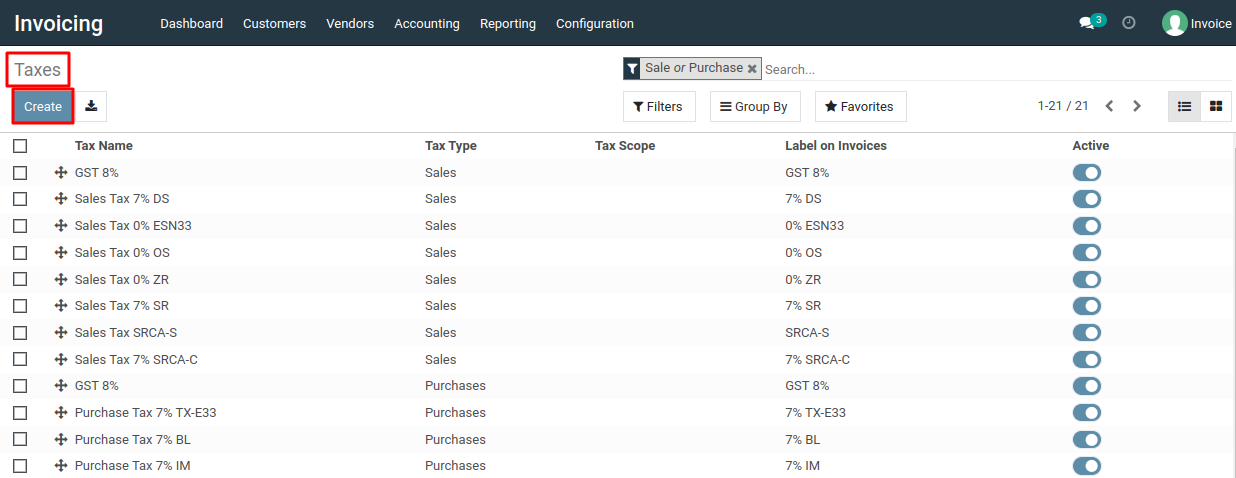
5) In the form that appears, provide the necessary tax details, including Tax Name, Tax Scope (whether it applies to Goods, Services), Tax Computation method, Tax Amount (rate or fixed amount), Tax Account assignments, and Tax Inclusion settings. Additionally, include any other relevant information specific to the type of tax operation you are configuring.
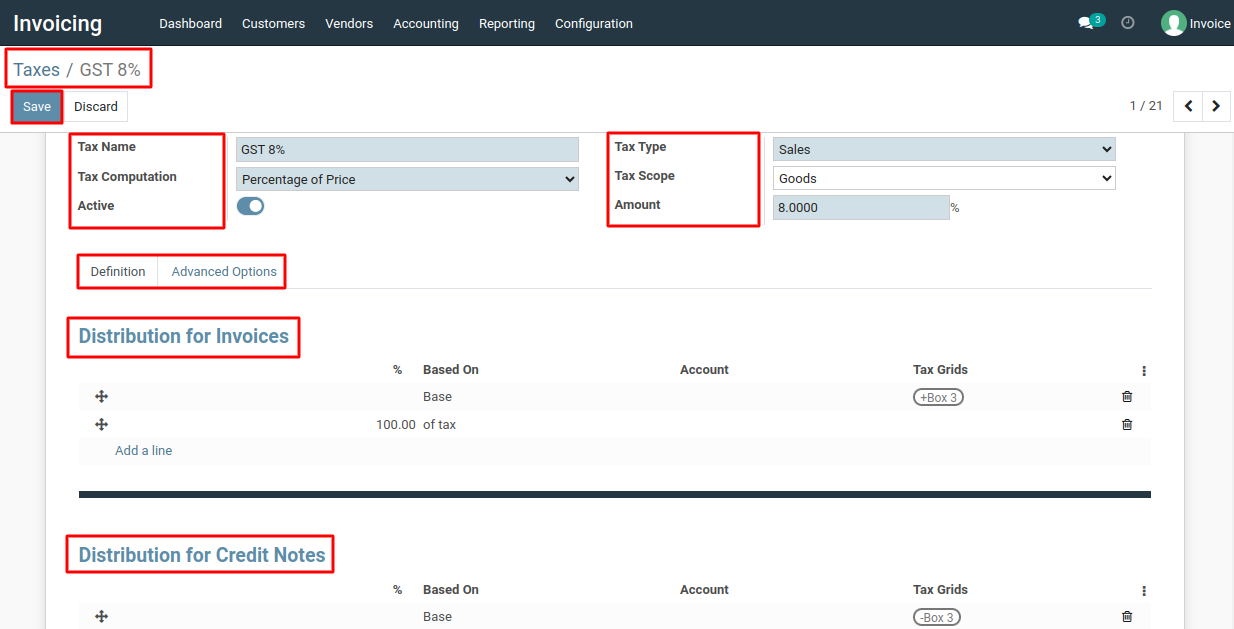
6) After configuring the tax details, click the "Save" button to create the tax record.
To configure texes, please do contact us at support@metrogroup.solutions