How can I track invoice payment history for a customer in invoicing application?
To track invoice payment history for a customer in Metro ERP's Invoicing App, follow these steps:
1) Go to the "Invoicing" module by clicking on its icon in the main dashboard or using the application menu.

2) Navigate to the "Customers" menu and select the specific customer for whom you want to view the payment history.

3) In the customer's details view, you'll find a tab or section related to their invoices. This section is labeled as "Invoicing."
4) Within this form, you can track the payment history for that customer, including the status of invoices and payment dates by clicking the "Invoiced" smart button located above the form.

5) Use the filter or search options to narrow down the list of invoices associated with the customer. You can typically filter by invoice status, date, or other criteria.

6) Within the list of invoices, you can click on individual invoices to view their details.
7) In the invoice details view, you should see the payment history for that specific invoice.
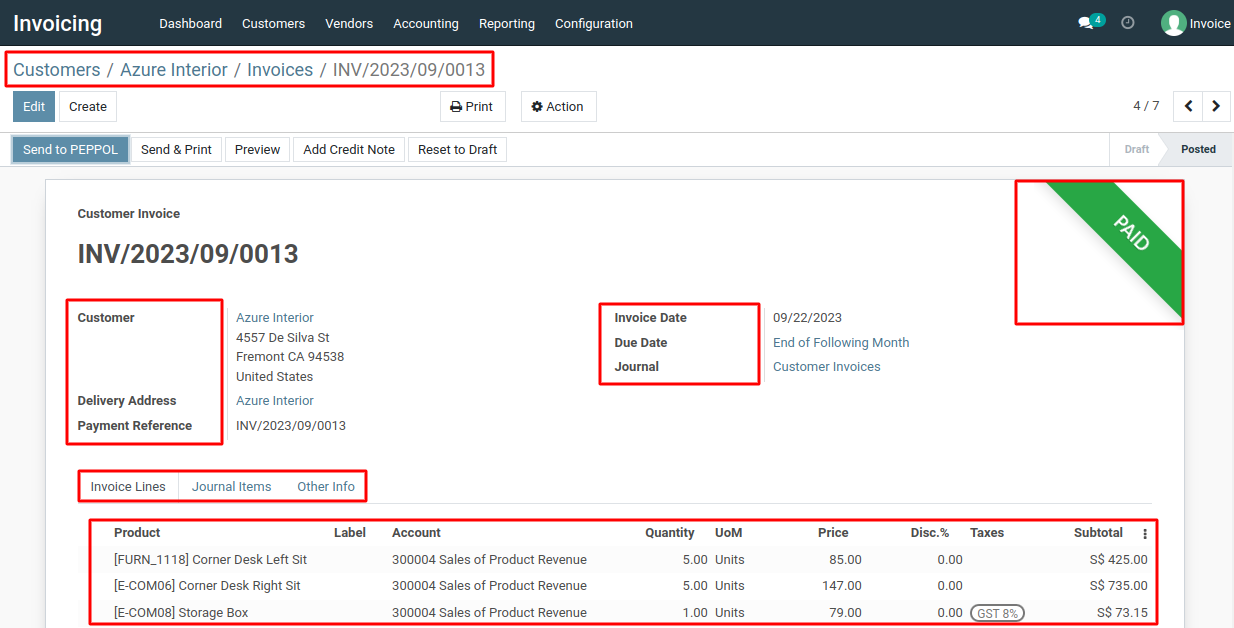
8) This will show you which payments have been made, their amounts, payment dates, and any outstanding balance if applicable.
9) You can navigate between different invoices related to the customer to view their respective payment histories.
10) If you need to generate detailed payment history reports, you can typically export or print the payment history for a particular customer or period.
To track invoice payment history for a customer, please do contact us at support@metrogroup.solutions