How to use filters in delivery orders based on status in inventory application?
To use filters in delivery orders in Metro ERP's Inventory App, follow these steps:
1) Go to the "Inventory" module by clicking on its icon in the main dashboard or using the application menu.
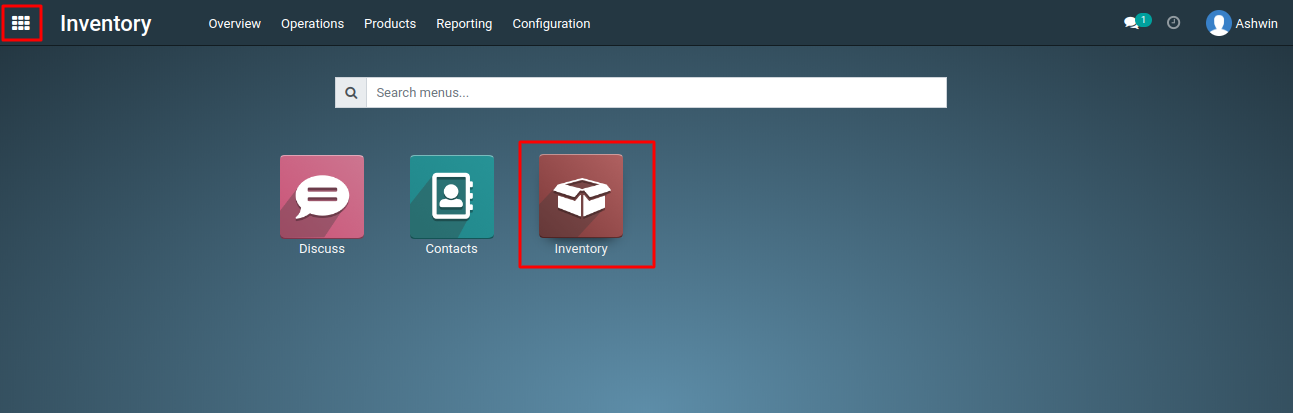
2) From the Inventory dashboard, click on the "Delivery Orders".

3) In the list of delivery orders, you should see various Delivery orders with different statuses.
4) To filter based on the status from inventory quotations, look for a filter or search bar, typically located at the top of the Delivery Orders list. In the filter options, choose the filter that allows you to select the status you want.
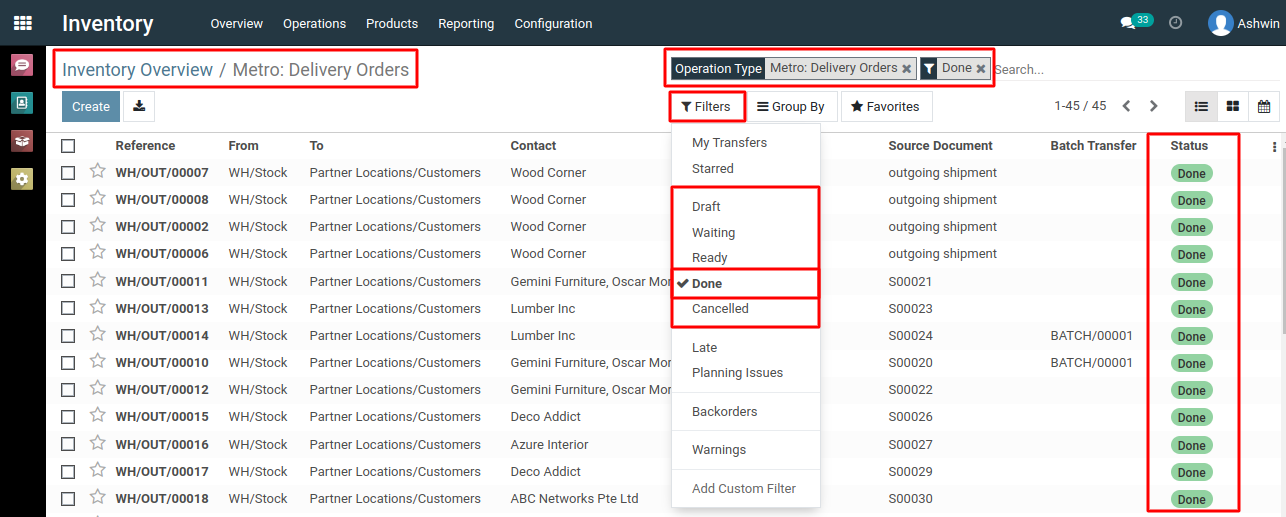
5) You will now see a list of delivery orders filtered based on the selected status, allowing you to focus on those orders that originated from specific inventory statuses.
To use filters in delivery orders, please do contact us at support@metrogroup.solutions