How to use customer signature on delivery order in the inventory application?
To use customer signature on delivery order in Metro ERP's Inventory App, follow these steps:
1) Go to the "Inventory" module by clicking on its icon in the main dashboard or using the application menu.
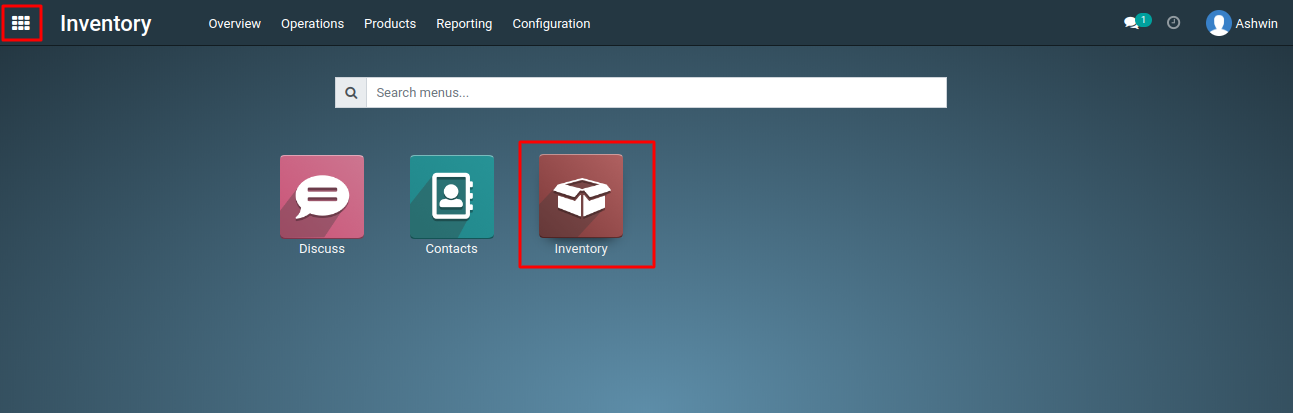
2) In the Inventory dashboard, Click on the Delivery Orders.This action will open all your Delivery Oders.
3) Now you can able to see "Customer Signature" Tab and "Customer Preview" button on the Delivery Order form.
4) Click on the "Customer Preview" button, then proceed to "Accept and Sign." This action will add your signature to the corresponding Delivery Order.
5) Next, verify your Delivery Order Customer Signature tab and you will get the signed by, signed on date and your signature.
To get more details how to use customer signature option in delivery order , please do contact us at support@metrogroup.solutions