How to show product description on delivery order in the inventory application?
To show product description on delivery order in Metro ERP's Inventory App, follow these steps:
1) Go to the "Inventory" module by clicking on its icon in the main dashboard or using the application menu.
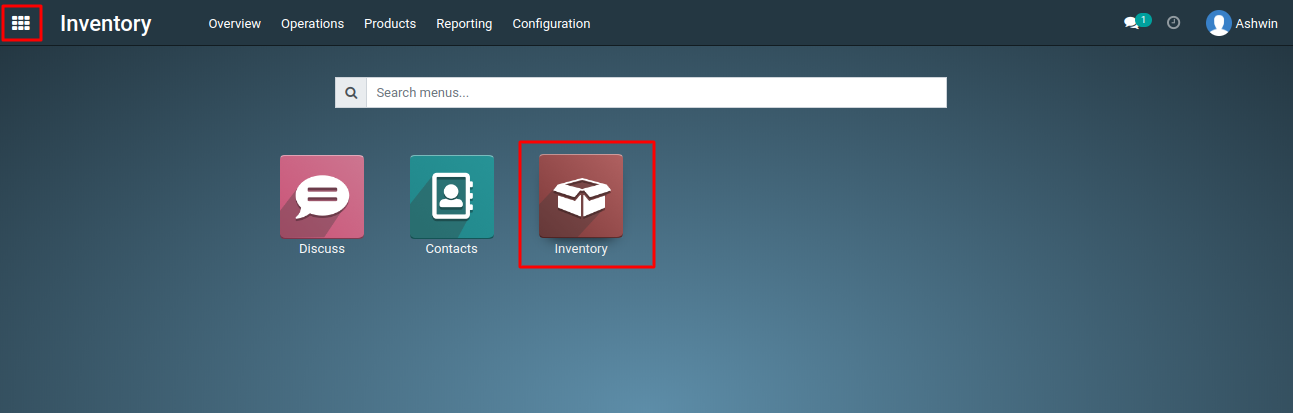
2) In the Inventory dashboard, Navigate to the "Configuration >> setting" menu.
3) Enable the 'Delivery Order Product Description' fields and click on the "Save" button.
4) Navigate to the Sales module, where you will create and confirm your Sale Order, ensuring to include product descriptions.
5) Next, verify your Delivery Order Product Description by clicking on the 'Truck Icon' Delivery Smart Button located in the top right corner of the sale order form.
To get more details how to show product description on delivery order , please do contact us at support@metrogroup.solutions