How to create delivery orders in inventory application?
To create delivery orders in Metro ERP's Inventory App, follow these steps:
1) Go to the "Inventory" module by clicking on its icon in the main dashboard or using the application menu.
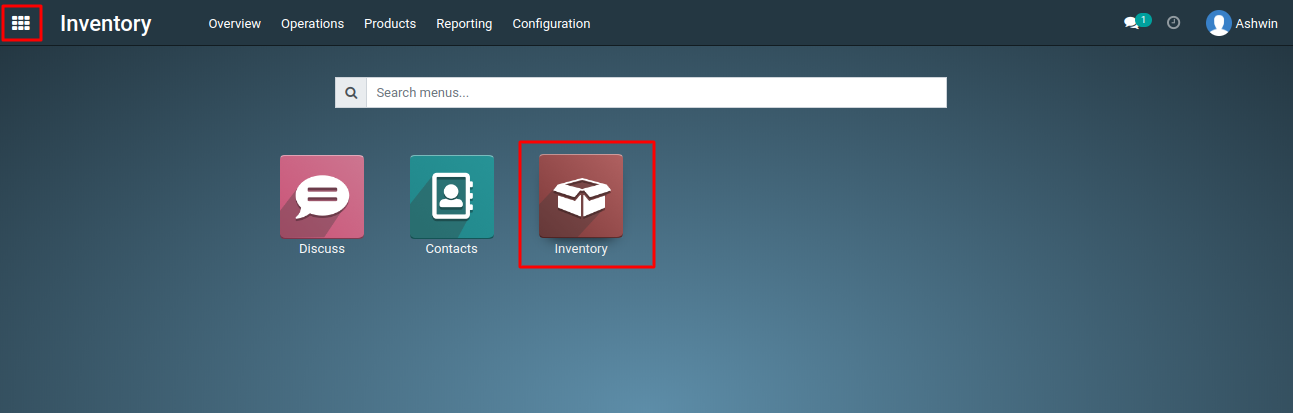
2) In the Inventory dashboard, select "Delivery Orders."

3) When creating a Delivery Order, you typically need to associate it with a Sales Order. Select the relevant order from the list. This links the Delivery Order to the order for which you're shipping products.

4) Review and update the details of the Delivery Order as needed. This includes verifying quantities to be shipped, specifying shipping addresses, and selecting a shipping method.
5) After reviewing the details, save the Delivery Order. Then you need to validate the Delivery Order to confirm the shipment of products.

6) Physically prepare the products mentioned in the Delivery Order for shipment. Ensure that the products are packaged appropriately and ready for delivery.
To create delivery orders, please do contact us at support@metrogroup.solutions