How do I configure reordering rules in inventory application?
To configure reordering rules in Metro ERP's Inventory App, follow these steps:
1) Go to the "Inventory" module by clicking on its icon in the main dashboard or using the application menu.
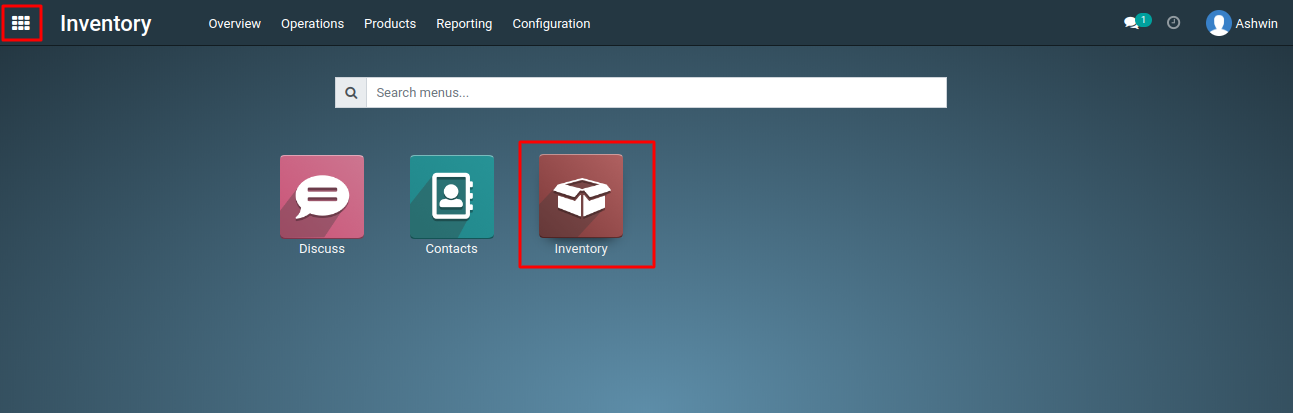
2) Go to the Products menu and open the product you want to configure for reordering. navigate to the Purchase tab on the product form. Under the Vendors section, add the vendor details such as Vendor Name, Minimum Quantity, Start Date / End Date (if applicable), Price and Delivery Lead Time
3) Inside the Inventory module, look for the "Configuration">>"Reordering Rules" menu. This is where you can manage your reordering rules.

4) Click on the 'Create' button to create a reordering rule for a product.

5) In the reordering rule form, select the product for which you want to set up the rule.
6) Enter the minimum quantity at which you want to trigger a reorder. When the product's stock falls below this level, a reorder will be suggested.
7) You can specify a maximum quantity if needed. This can be useful to prevent overstocking.
8) Choose the location for which this reordering rule applies. You can set different rules for different locations.

9) Click the "Save" button to apply the reordering rules.
To configure reordering rules, please do contact us at support@metrogroup.solutions