How do I access the Inventory Valuation Report in the Inventory application?
To get a report for inventory valuation in Metro ERP's Inventory App, follow these steps:
1) Go to the "Inventory" module by clicking on its icon in the main dashboard or using the application menu.
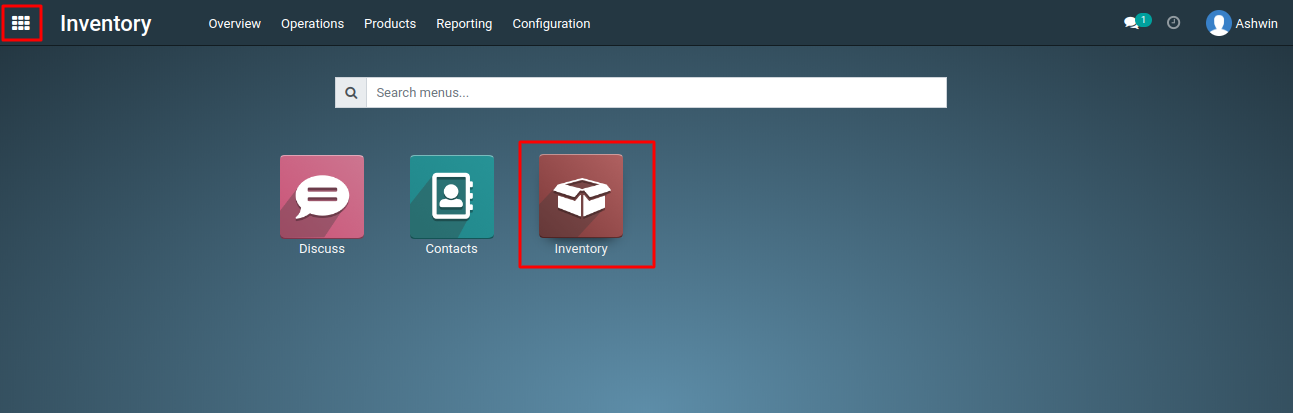
2) In the Inventory module, go to the 'Reporting' menu and then select 'Inventory Valuation'.
3) Click on any record from the list view to get more details about the product.
4) Select the date by clicking on the 'Inventory at Date' button to access the inventory valuation report for the desired date.Then, click on the 'Confirm' button."
5) Now you will see the details view of the inventory valuation as per the selected date, and you can download the report by clicking the download icon.
To get a more details about for inventory valuations report, please do contact us at support@metrogroup.solutions