How can I get report for picking operations in inventory application?
To get a report for picking operations in Metro ERP's Inventory App, follow these steps:
1) Go to the "Inventory" module by clicking on its icon in the main dashboard or using the application menu.
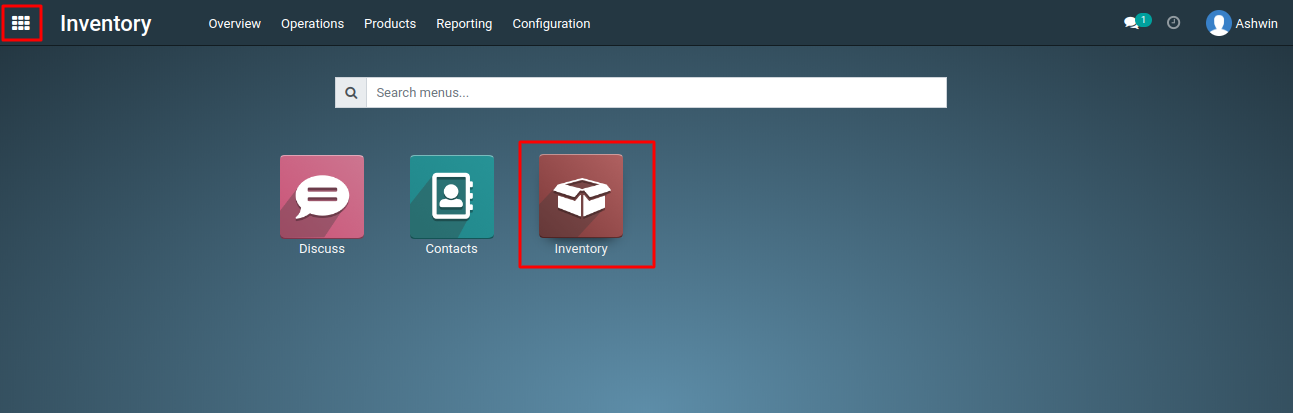
2) In the Inventory module, click on the "Operations" menu, and then click on "Transfers."
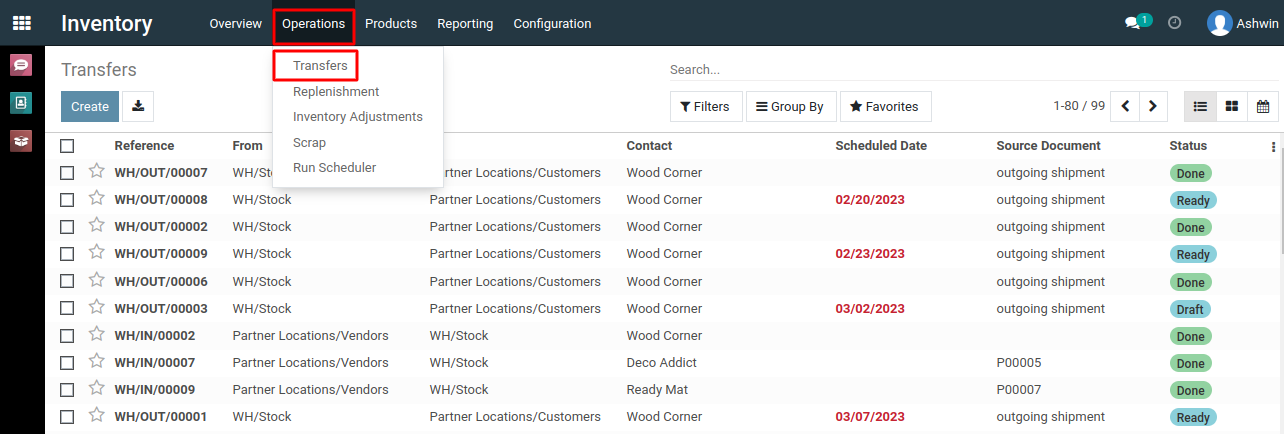
3) Find the specific order for which you want to generate a picking operations report. Click on it to open its details.
4) In the details view of Inventory modules, click on "Print" > “Picking Operations” option.

To get a report for picking operations, please do contact us at support@metrogroup.solutions