How to change my profile preferences?
To change profile preferences in Metro ERP, follow these steps:
1) First, log in to the system by providing your credentials.
2) Click on the user name or user icon located on the right side of your application.
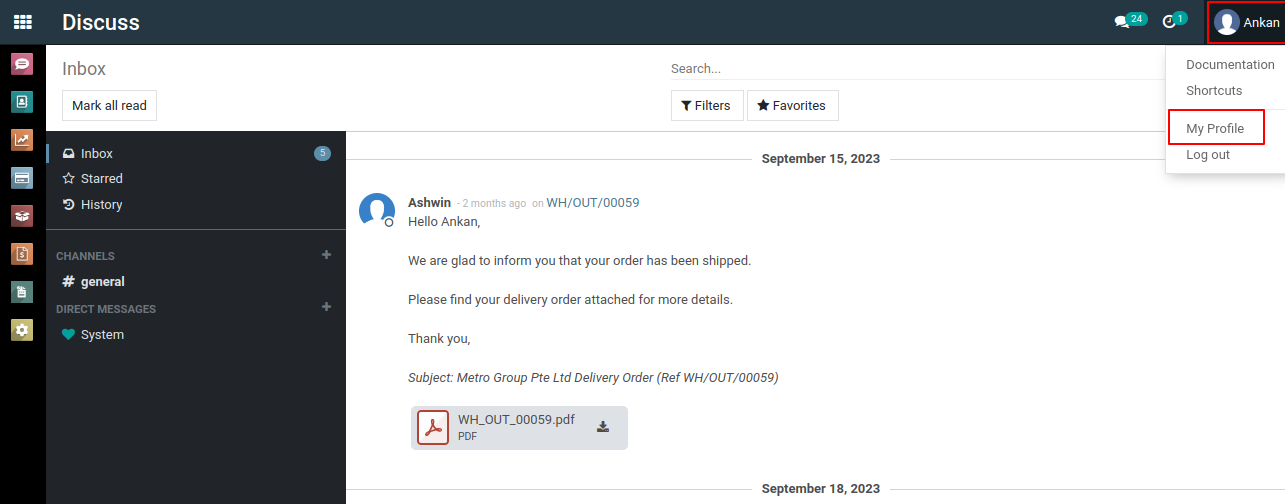
3) Next, click on the "My Profile" option. This is where you can change your profile preferences.
4) After modifying your preferences, click on the "Save" button.
1. Sidebar Type:
- A dropdown option is available for selecting the preferred Sidebar Type.
- The value selected here is "Small", which likely minimizes or condenses the sidebar display.
2. Chatter Position:
- Another dropdown menu allows selecting the position of the Chatter feature.
- Here, "Normal" is chosen, meaning the chatter (notes, messages, etc.) will appear in its default position.
3. Email Signature:
- This section provides a text editor for users to set or customize their email signature.
- It includes rich-text formatting options like:
- Bold, Italics, Underline
- Font settings
- Bullet/numbered lists
- Alignment options, and more.
- The signature displayed in the editor shows -- Administrator.

4. Default Warehouse Selection:
- Default Warehouse is a dropdown field where the user can set their Default Warehouse for stock operations.
- This dropdown will display multiple warehouses, allowing you to select the one you want to set as the default.:
- WH (likely a default warehouse location)
- Ubi (another warehouse location)
5. Save and Cancel Buttons:
- Two action buttons at the bottom allow the user to:
- Save: Save the changes made to their preferences.
- Cancel: Discard the changes and close the screen.
To get more details on changing preferences, please do contact us at support@metrogroup.solutions