How to perform bank reconciliation?
To perform bank reconciliation in Metro Accounting App, follow these steps:
1) Go to the Accounting Module. By clicking on the 'Accounting' application.
3) The accounting module allows you to generate a payment registration for an invoice.. For that, go to Accounting -> Customer -> Invoices.
View the invoice listing page. Now, click on the create button.
From this form, the user can create a customer invoice and register a payment for it.
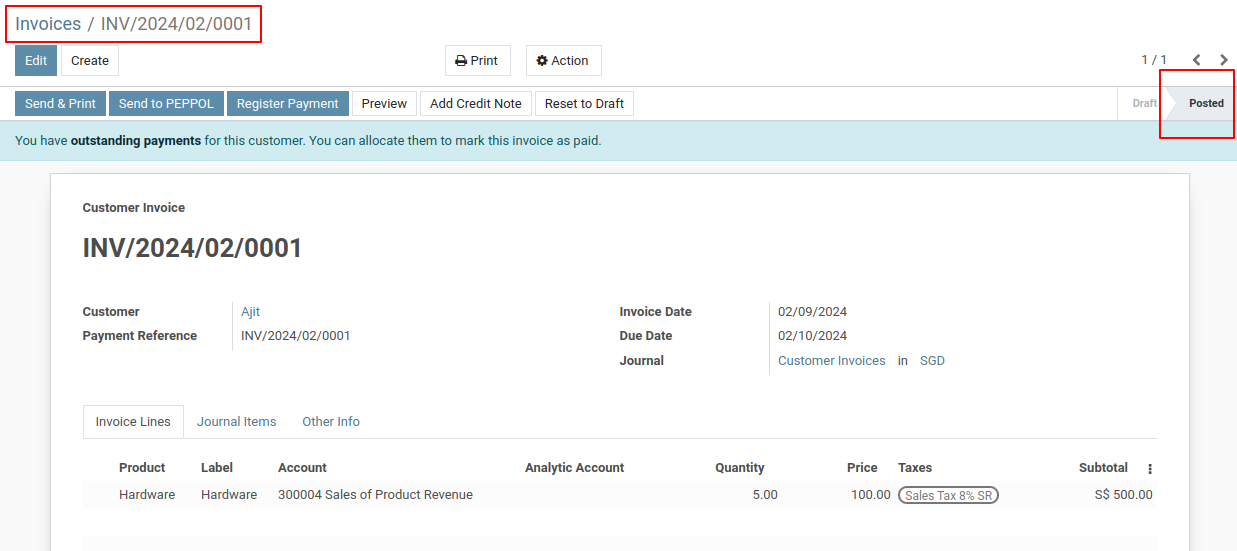
4) Go for Register Payment and use journal as " Bank "
5) Go to the Accounting Dashboard
6) Click on the link to learn how to download your OCBC, DBS-IDEAL and UOB bank statement.
7) Next Click on "Import" bank statement to import your bank statement.
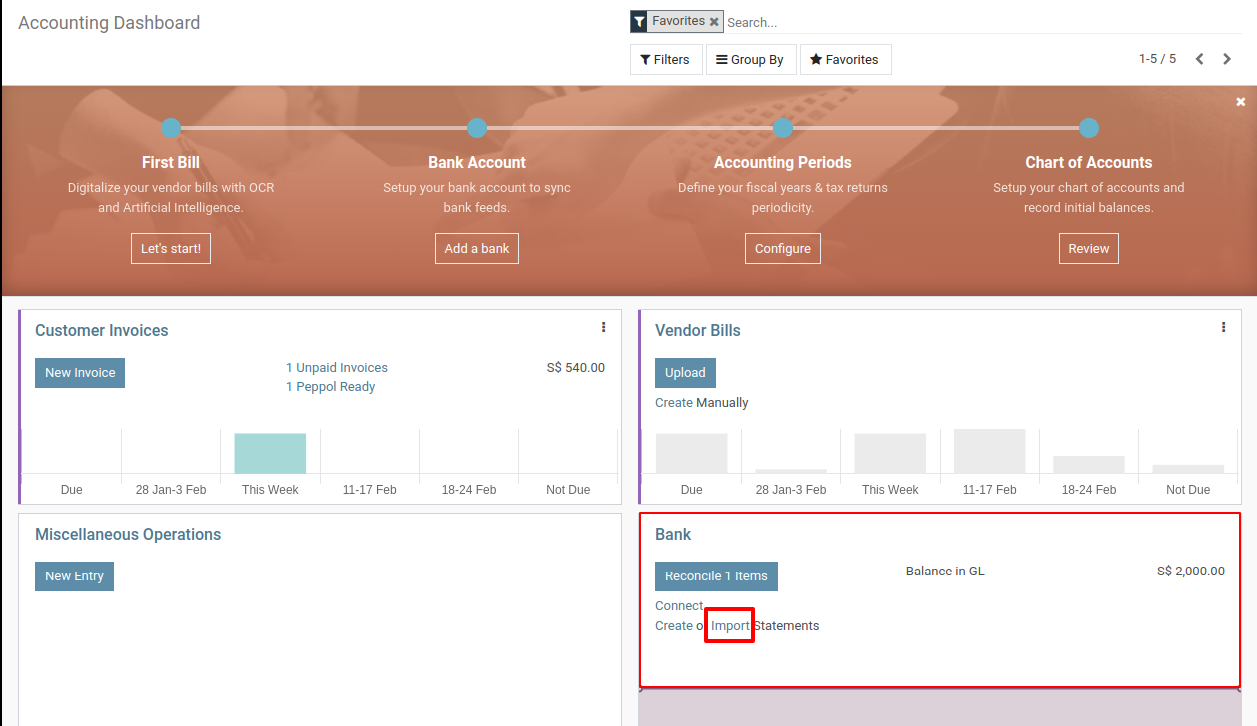
8) This action will open a popup to import your bank statement. Select the corresponding bank template and upload the file.
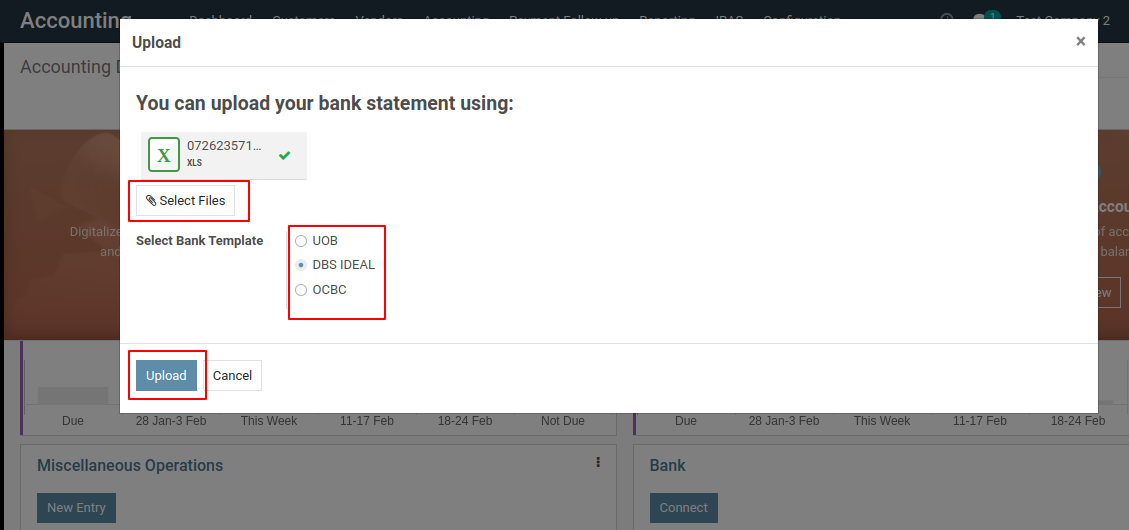
9) Now, you need to click the 'Post' button to initiate reconciliation.
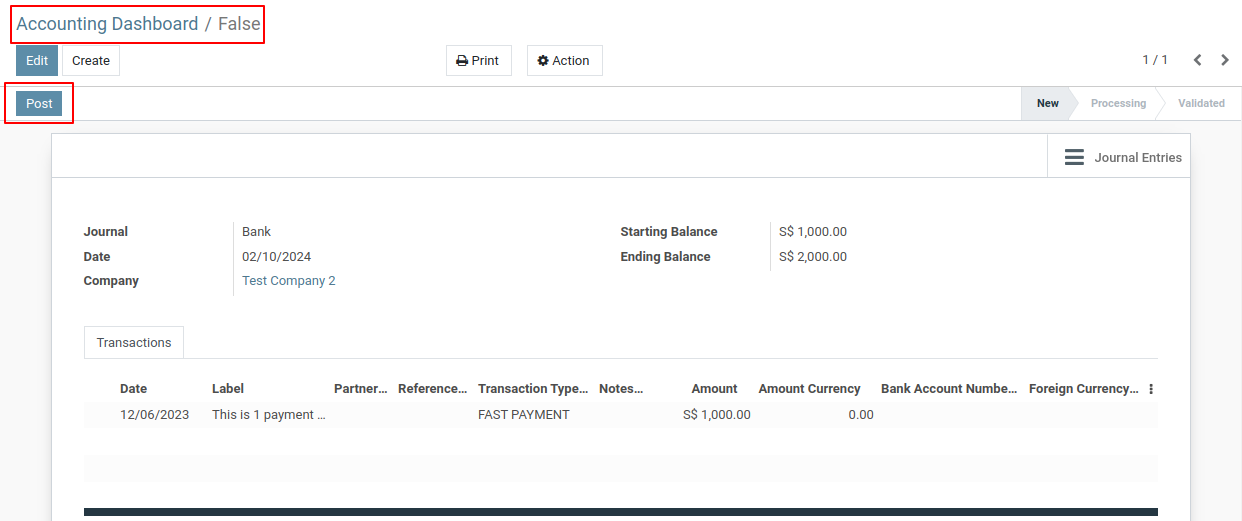
10) Next, click on the "Reconcile" button.
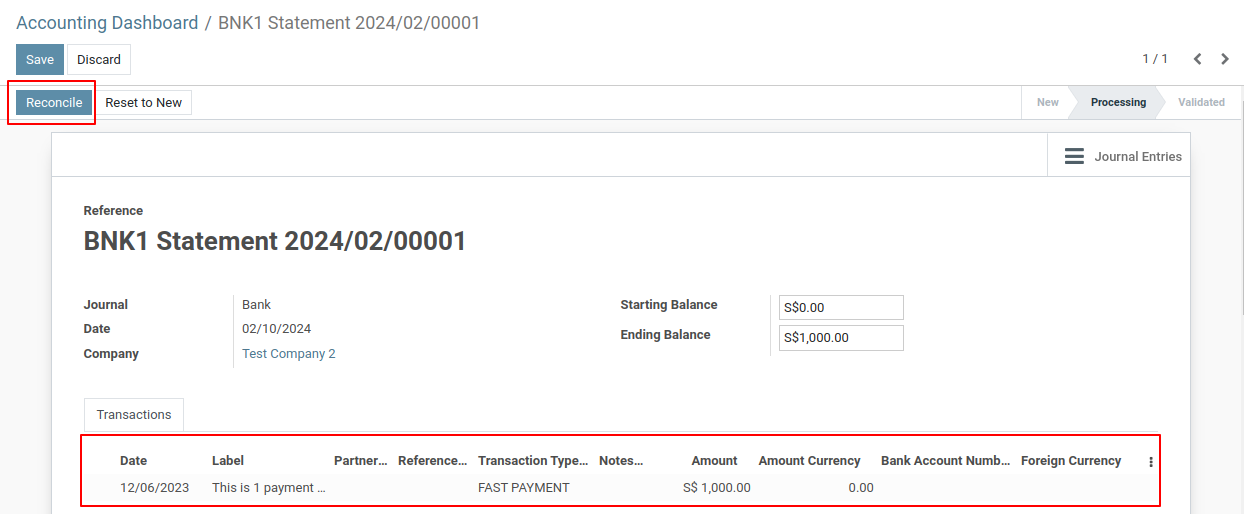
11) Next, Click on the Validate button.
Once all transactions are matched, validate the reconciliation.
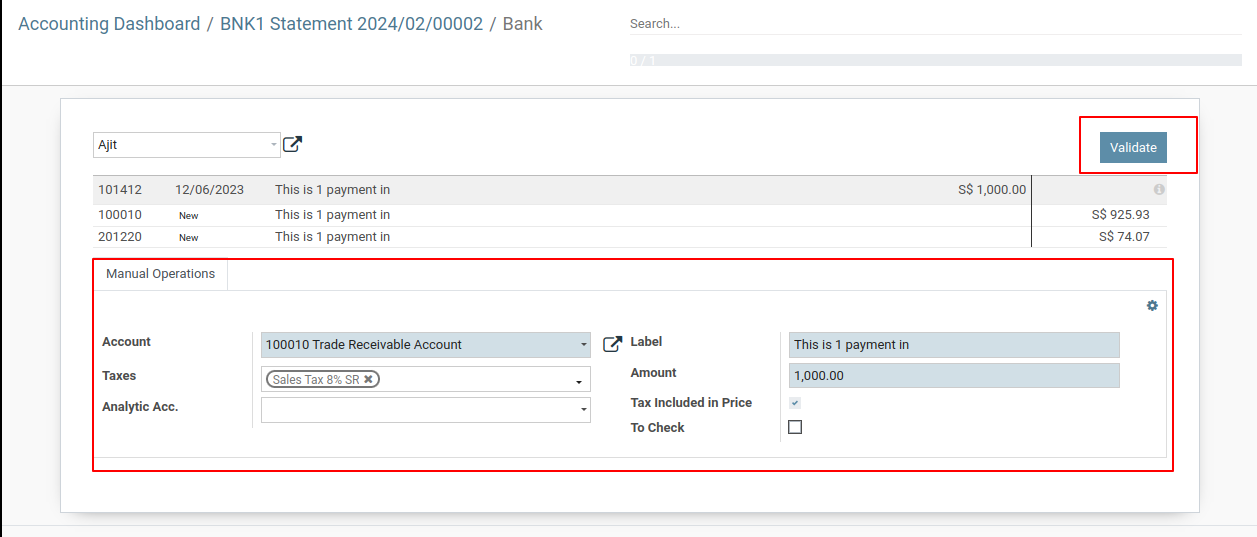
12) Finally, you will see the congratulatory screen.
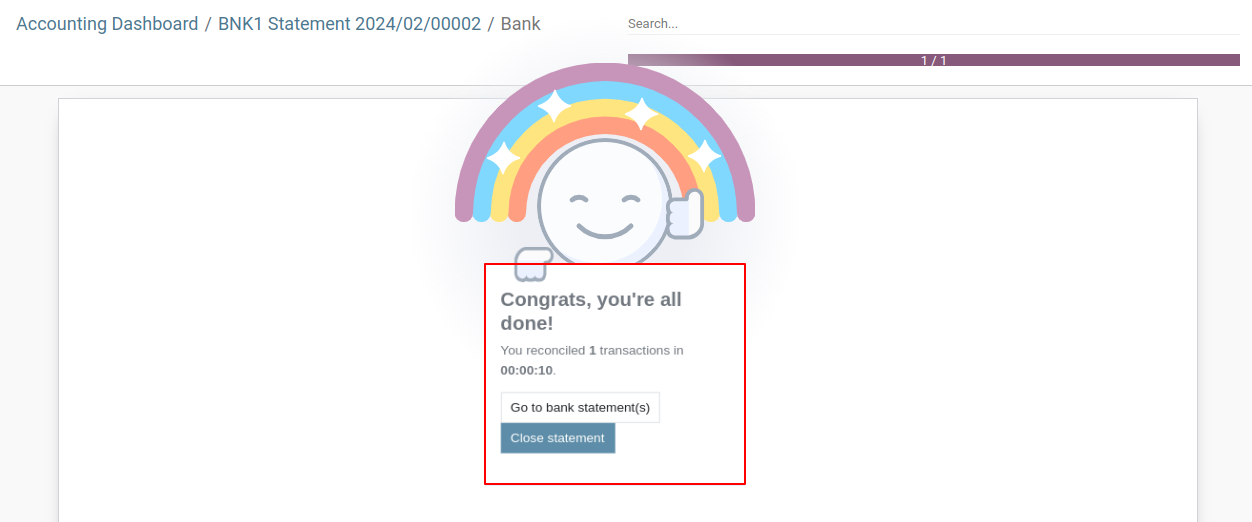
13) Now Go to “ Journal items ” to view all the journal items created for the imported bank statement.
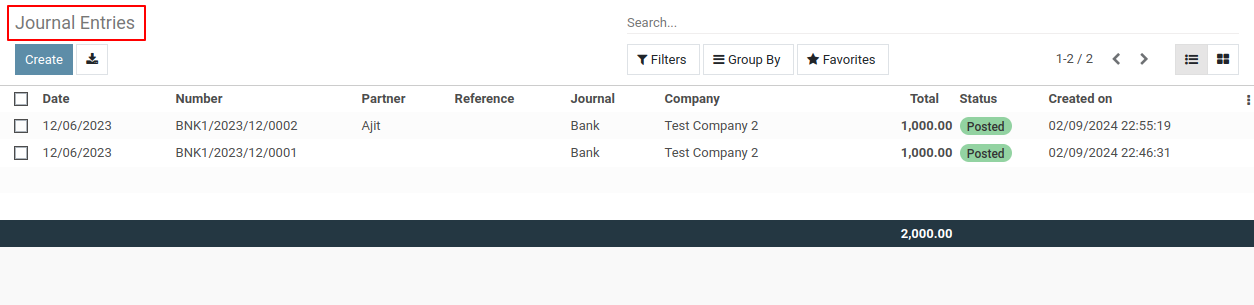
To get more details on performing bank reconciliation in the metro accounting App, please do contact us at support@metrogroup.solutions